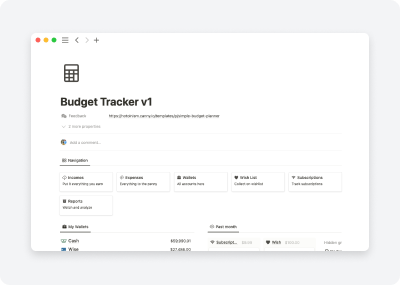Budget Tracker Notion Template
We present to your attention a template for budget planning for the month, keeping track of all expenses and income, controlling subscriptions, fixing all wishes and tracking progress. You will always be able to view the balance of all your accounts without leaving the dashboard.
How it works?
Everything you need for daily use is located on the main page, all sections are locked to avoid confusion.
The process for entering any data is the same everywhere, just go to the relevant section from the navigation and enter it. You can tailor everything to your exact specifications, however, the database we offer will save you a lot of time and effort. It contains a vast array of information that is easily accessible and simple to use. With just a few clicks, you can quickly find and enter the data you need. Additionally, the database is regularly updated with new information, so you will always have the most up-to-date data available.
Home page
Everything you need to track expenses and income, as well as the ability to track progress on your wish list, is located on the main page.
Navigation

At the top is the navigation for all sections. Just one click and you can go to the page dedicated to this or that section.
My Wallets
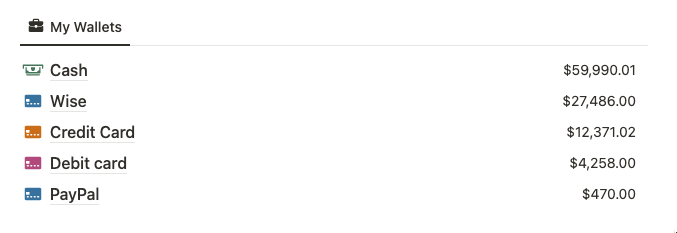
All your accounts, bank cards, cash or any other wallets are gathered in one place. When you record an expense or income, you must choose the wallet from which the withdrawal or replenishment will be made. Based on all transactions in the current wallet, the current balance will be displayed. The main thing is not to forget to specify the correct wallet.
Past month
All expenses for the current month will be displayed here. They are grouped by categories, and next to the category the amount of expenses is displayed. The more categories you have, the more detailed you can track the leakage of funds and adjust the budget.
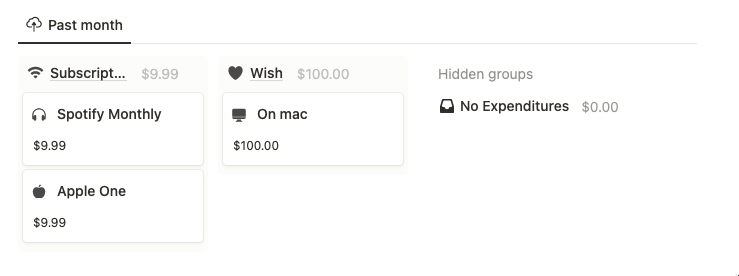
Active subscriptions
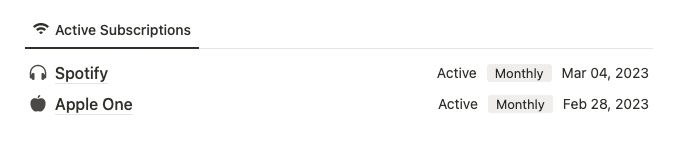
We all have subscriptions of some kind, and it can be hard to keep track of them all or understand how much we are spending on them. Each subscription has a status based on the last payment date and the next one, and depending on them it shows whether the subscription is active or the payment is overdue.
Active wish list
On the main screen, you can track the progress of your Wishlist. Each line shows the date of the last replenishment and the overall progress.

Balance per month
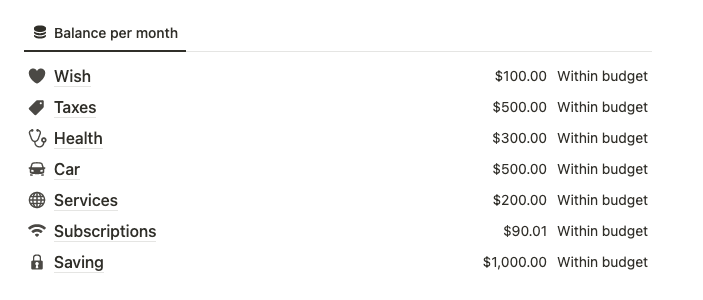
For monthly spending planning, we implemented this based on categories. Each category has a field for the planned amount for the month. If you exceed this amount, the status “Over budget” will be displayed on the main screen. Otherwise, it will be “Within budget”. Additionally, the balance of the planned amount for the month is displayed next to the status.
Databases
Incomes
All receipts related to your budget are stored in the Income database. Each receipt includes a wallet, date, type (most often salary, freelance, YouTube, etc.), and amount.
For convenience, create templates for each type specifically for you.
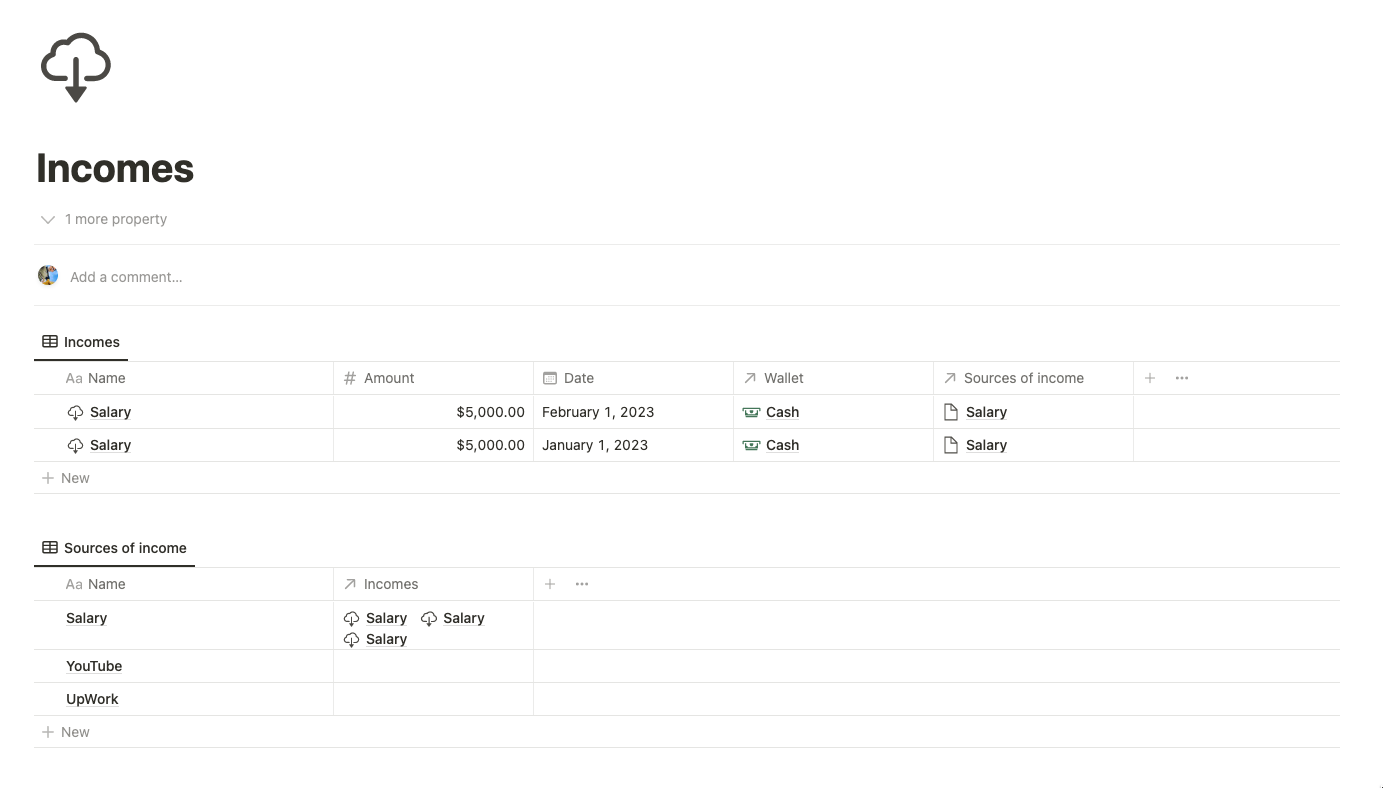
Expenses
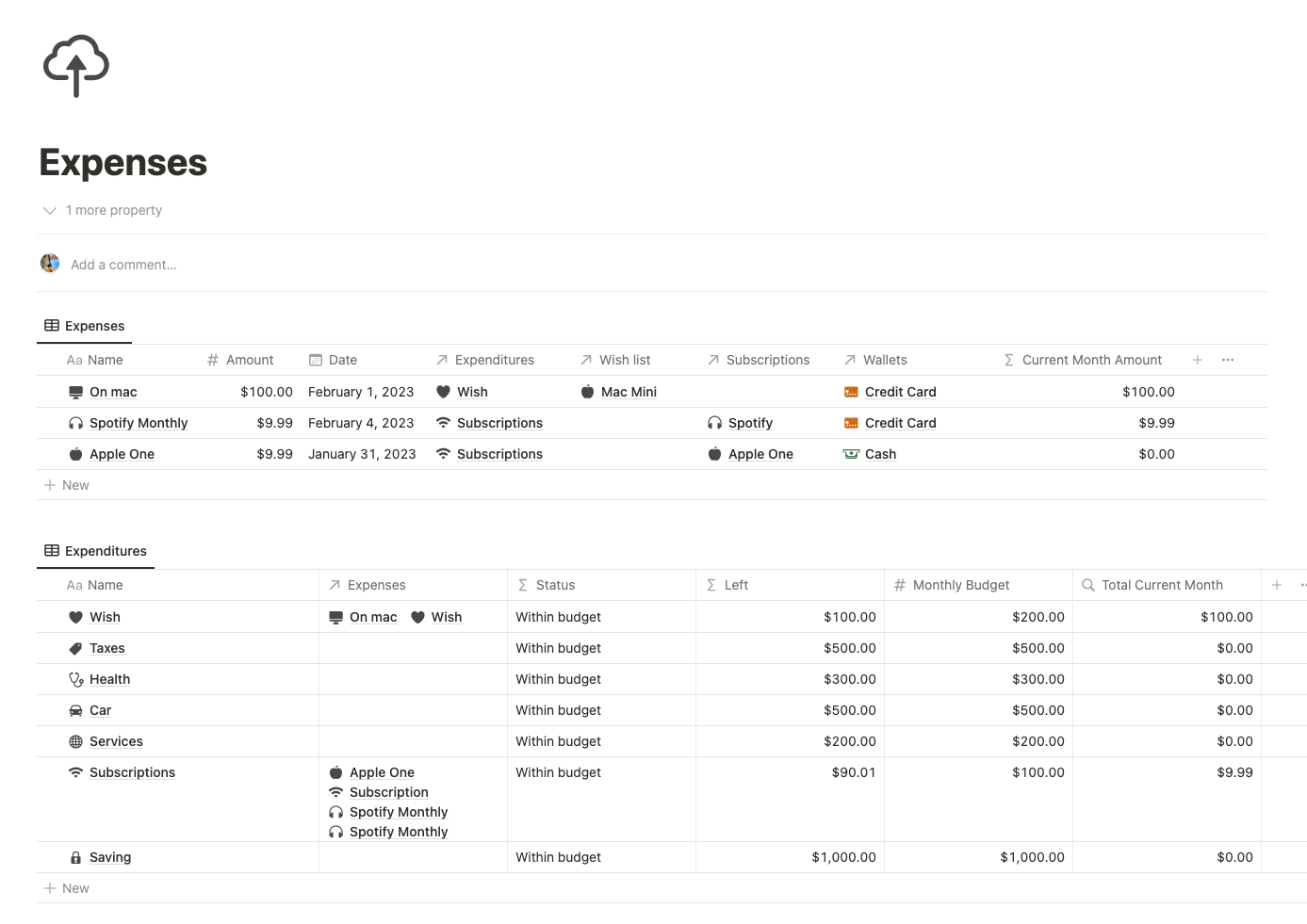
Frequently used databases, such as Expenses, must be filled out responsibly. When doing so, you must enter the amount, date, expense category, select a wallet, and provide one of the appropriate links.
There are three spending options to manage:
- Subscriptions: select a subscription in the Subscriptions field
- Wishlist: select Wishlist in the Wish list field
- Ordinary expenses
Wallets
All your wallets and their settings are stored in a separate database. To make it easier to find, you can search for the desired icon online. When creating a wallet, be sure to specify the initial amount if you want to keep track of it; otherwise, the purpose of the template is lost.
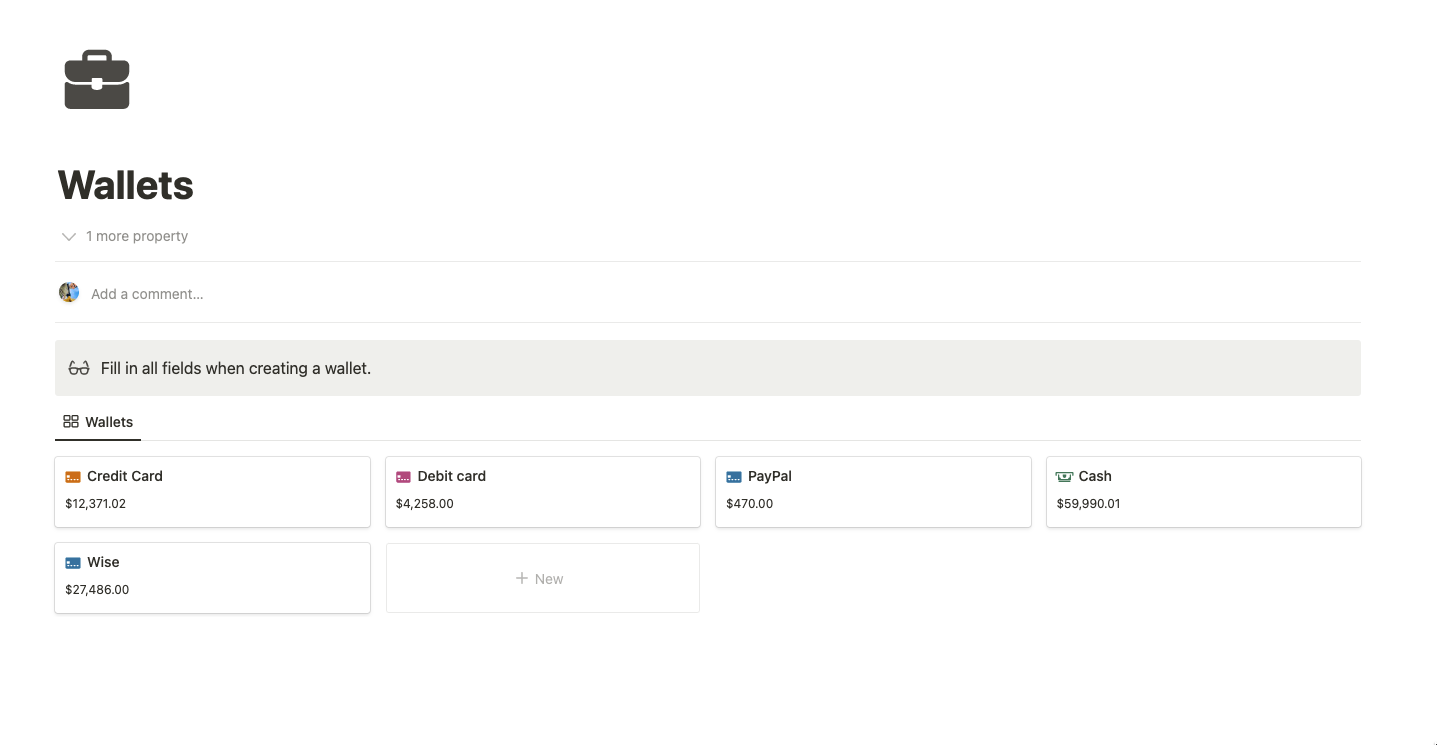
Wish list
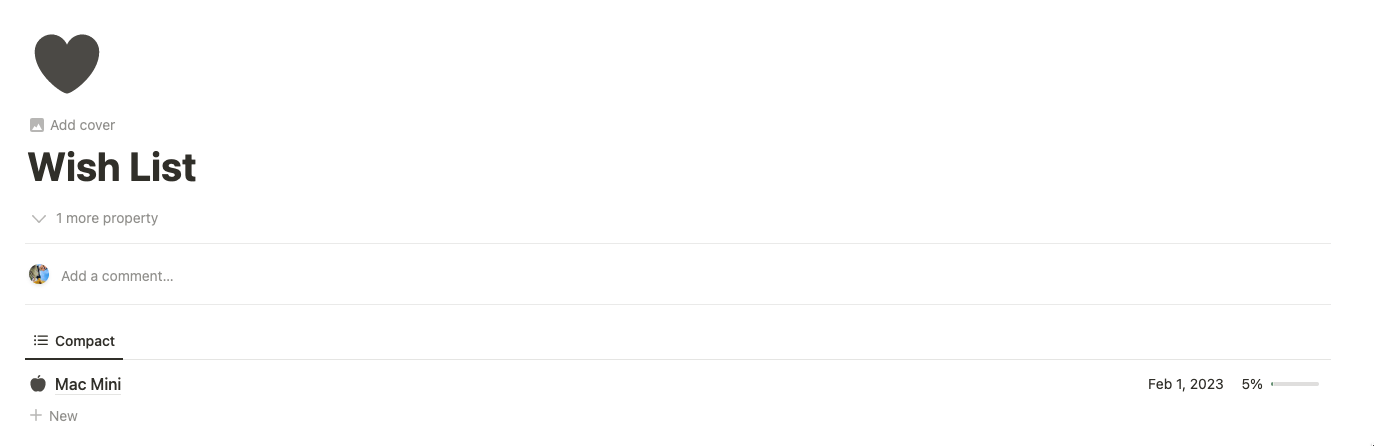
This database stores information about all your material desires and the amount you plan to save for each one. To get started, create your first Wishlist and start paying expenses towards it.
Subscriptions
Active and expired subscriptions are stored here. To add a new subscription, simply create an entry, specify the frequency, and you're done. All other fields are linked to the expenses database and will automatically update. When paying for a subscription, simply add an entry to the expenses, indicating the relevant subscription in the Subscription field.
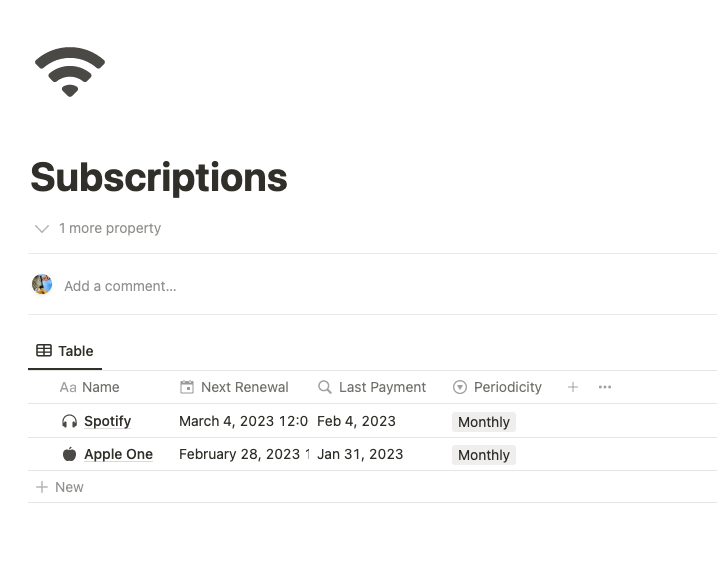
Reports
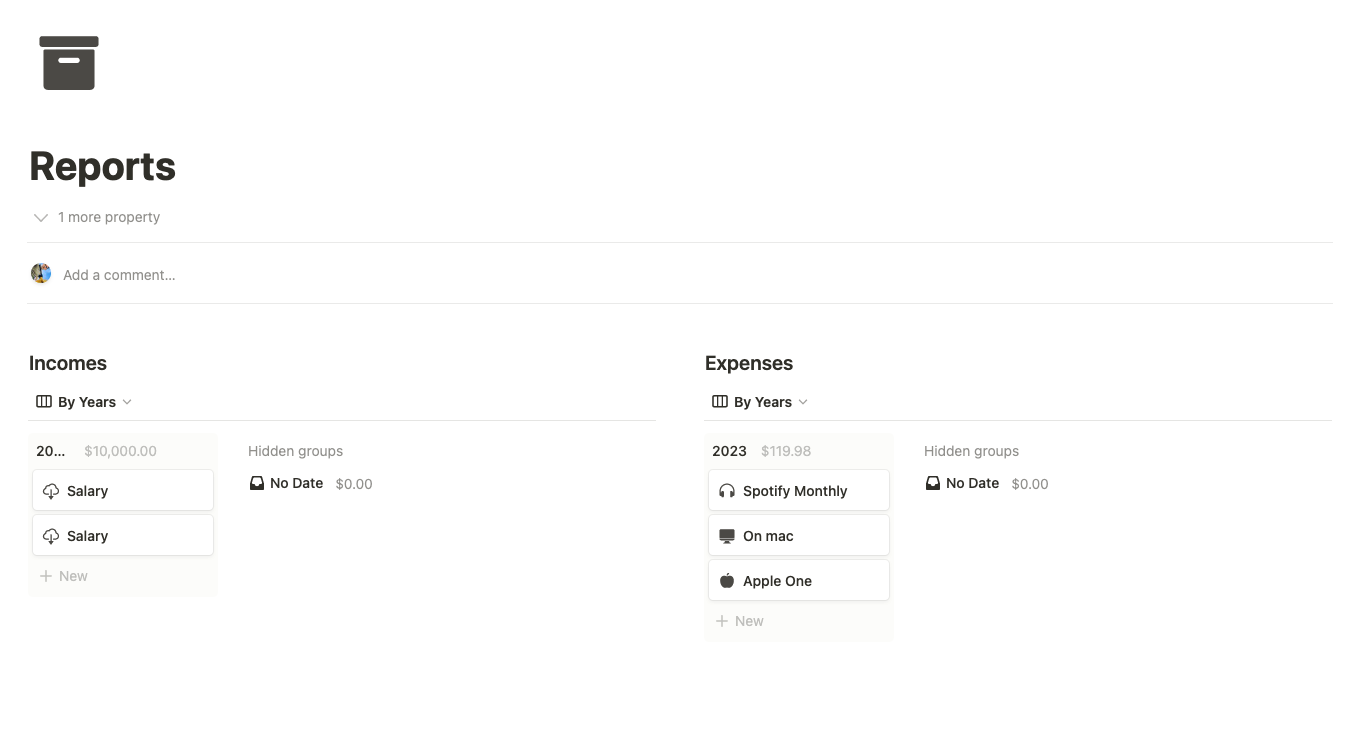
This page is not a database, but rather a reference table. All information displayed is sourced from the expenses and income databases. Both databases have two views – month and year – which display all transactions grouped by date.
Conclusion
This template was designed with personal use in mind, and has since been seamlessly integrated into our everyday lives. We've put a great deal of time and effort into creating a dashboard that is both easy to understand and visually stimulating. We've taken into account the best practices for user experience, and are committed to regularly updating the template to ensure it continues to meet the highest of standards. So, stay tuned to see what new features we'll be introducing in the future!
Properties manual
Subscriptions
Property |
Type |
Description |
|---|---|---|
| Status | Formula | if(dateBetween(prop("Next Renewal"), now(), "days") < 0, "Overdue", "Active") Shows active or overdue payment |
| Periodicity | Select | Periodicity for calculating Next Renewal |
| Next Renewal Formatted | Formula | For a beautiful display |
| Next Renewal | Formula | dateAdd(prop("Last Payment"), 1, if(prop("Periodicity") == "Monthly", "months", "years")) Calculation of the date of the next payment |
| Last Payment | Rollup | A rollups from Expenses database |
| Expenses | Relation | A relation to Expenses database |
| Name | Text | Subscription name |
Wish Lish
Property |
Type |
Description |
|---|---|---|
| Expenses | Relation | A relation to Expenses database |
| Last Activity | Rollup | A rollups from Expenses database to determine the last date of the money set aside |
| Total Collected | Rollup | A rollups from Expenses database |
| Progress | Formula | round(prop("Total Collected") / prop("Amount") * 100) / 100 Percentage of money raised |
| Amount | Number | Wishlist cost |
| Name | Text | Wishlist name |
Wallets
Property |
Type |
Description |
|---|---|---|
| Expenses | Relation | A relation to Expenses database |
| Incomes | Relation | A relation to Incomes database |
| Initial amount | Number | The current amount on the account before using the template |
| Total Expenses | Rollup | A rollups from Expenses database |
| Total Incomes | Rollup | A rollups from Incomes database |
| Current balance | Formula | prop("Total Incomes") + prop("Initial amount") - prop("Total Expenses") Calculation of the current balance based on all expenses, income and starting balance |
| Name | Text | Wallet name |
Expenditures
Property |
Type |
Description |
|---|---|---|
| Total Current Month | Rollup | A rollups from Expenses database |
| Status | Formula | if(prop("Left") >= 0, "Within budget", "Over budget") Display in an understandable form of the balance for the month |
| Monthly Budget | Number | Budget for each month |
| Left | Formula | prop("Monthly Budget") - prop("Total Current Month") Determination of the balance of money for the current month |
| Expenses | Relation | A relation to Expenses database |
| Name | Text | Name category of expenses |
Expenses
Property |
Type |
Description |
|---|---|---|
| Wish list | Relation | A relation to Wish List database |
| Wallets | Relation | A relation to Wallets database |
| Subscriptions | Relation | A relation to Subscriptions database |
| Expenditures | Relation | A relation to Expenditures database |
| Date | Date | Expense date |
| Current Month Amount | Formula | if(formatDate(now(), "YYYY-MM") == formatDate(prop("Date"), "YYYY-MM"), prop("Amount"), 0) Determining if the spending was made this month |
| Amount | Number | Expense amount |
| Name | Text | Description of expense (coffee, car, etc.) |
Sources of income
Property |
Type |
Description |
|---|---|---|
| Incomes | Relation | A relation to Incomes database |
| Name | Text | Type of source of income |
Incomes
Property |
Type |
Description |
|---|---|---|
| Wallet | Relation | A relation to Wallet database |
| Sources of income | Relation | A relation to Source of income database |
| Date | Date | Date of receipt on the account |
| Amount | Number | Income amount |
| Name | Text | Description of income (salary, salary with bonus, etc.) |