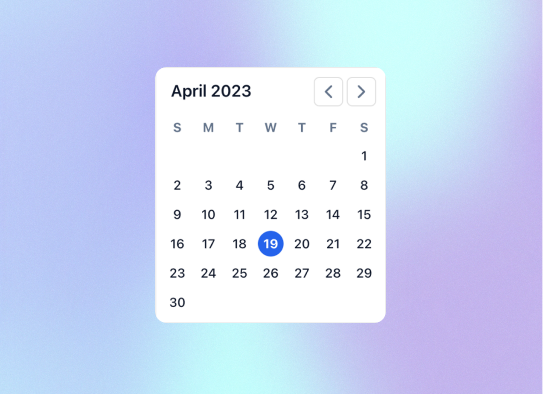
Calendar widget
A minimalist calendar widget for Notion is a perfect addition to your homepage! Use it to quickly navigate through dates. It doesn't have a relation with Notion databases (yet); instead, it is a visual tool to help you stay organized.
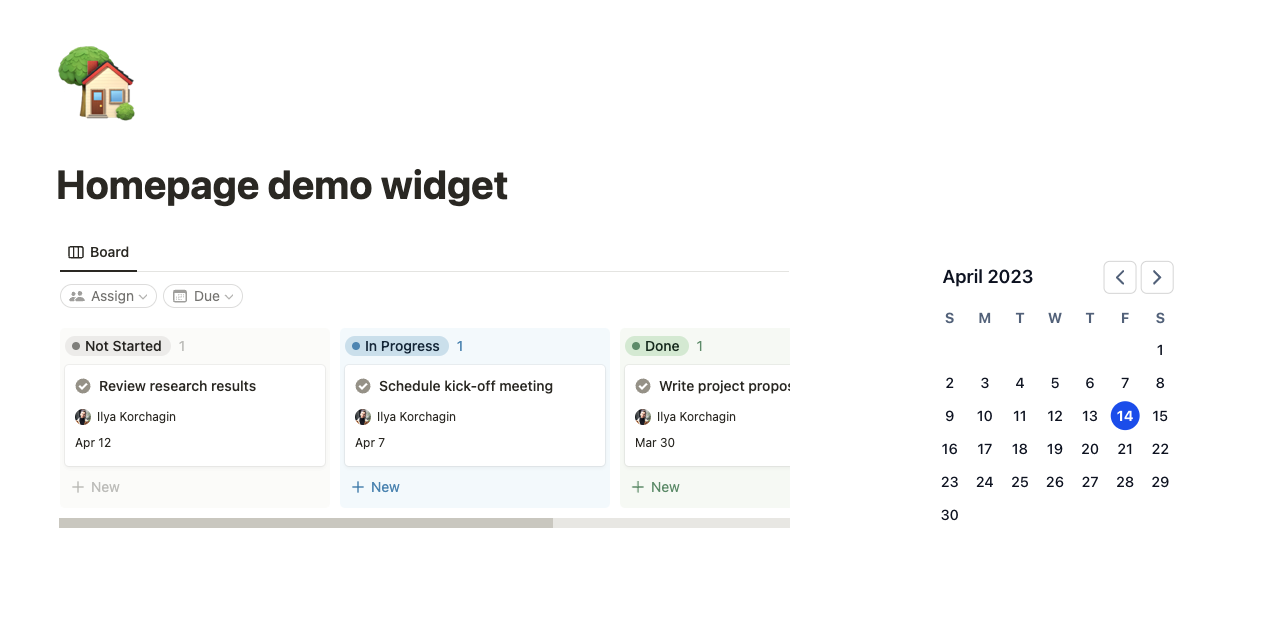
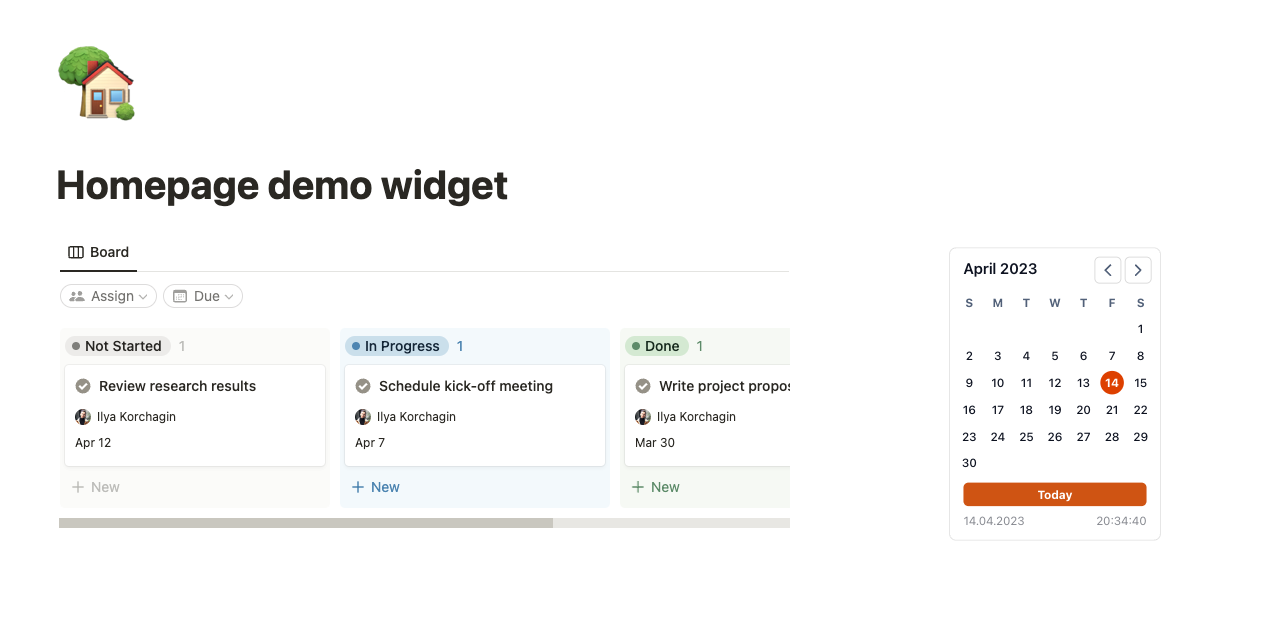
How to install Calendar widget
- Log in to your Notionism account
- Add a widget to your account
- Adjust widget settings
- Copy embed link
- Paste it to the Notion page as embed
Calendar Widget Settings
As with all other widgets, the calendar features plenty of customization options. Let's walk through them.
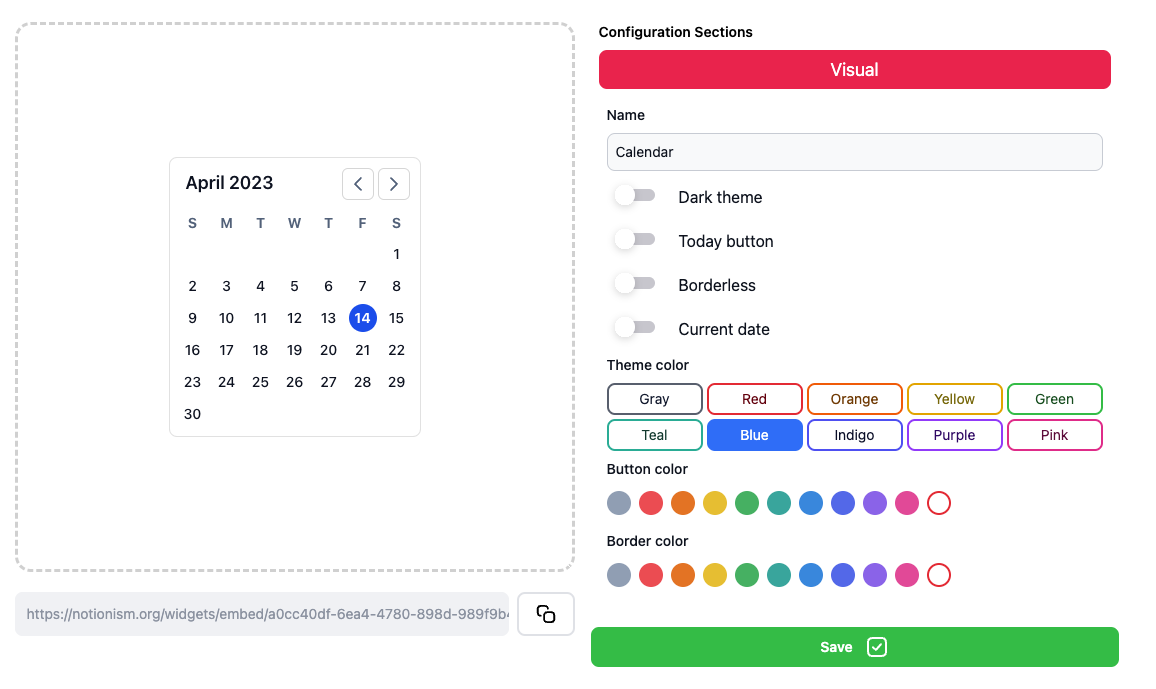
Dark theme
Enabling this checkbox, you a changing the background color to fit the Notion’s dark theme.
Today button
This option enables Today button underneath the calendar. If you’re browsing another month, you can go back to current month in just one click.
Borderless
This option removes border from the widget if you want to make your page less boxy.
Current date
By activating this setting you are adding current date and time to appear in the bottom of a widget.
Theme color
Select an accent color for your calendar for weekday names and current date highlighting.
Button color
The button color is adjusted separately, so you can make it fit the Theme color or make it more calm-toned.
Border color
Tweak the border color to make it lighter/darker or change the color completely
Widget size
You can change the widget size on a Notion page itself, our widgets responsive to fit their containers