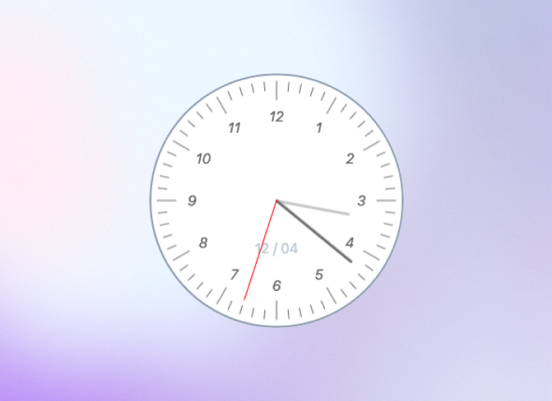
Analog clock widget
The Analog clock widget is a beautiful and practical way to spruce up your workspace. You can easily customize it to match your style and add it to any Notion page with ease. Want to learn more? Continue reading to learn more or try it yourself right away.
Analog clock widget settings
You have great flexibility in terms of widget customization. Here are few examples what you can do.
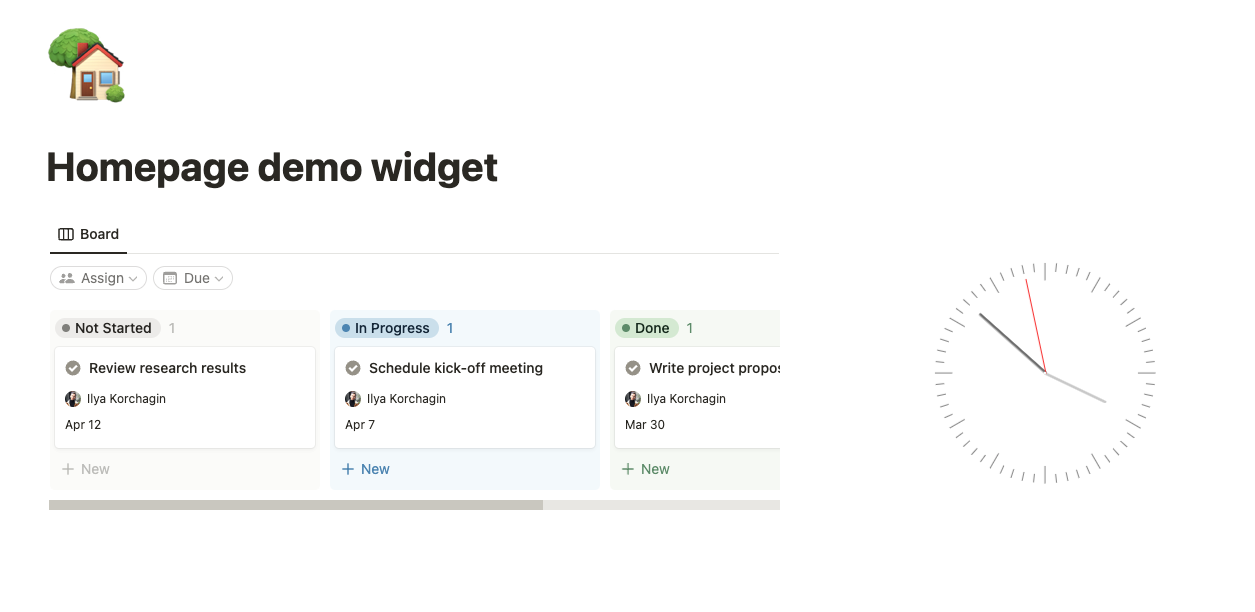
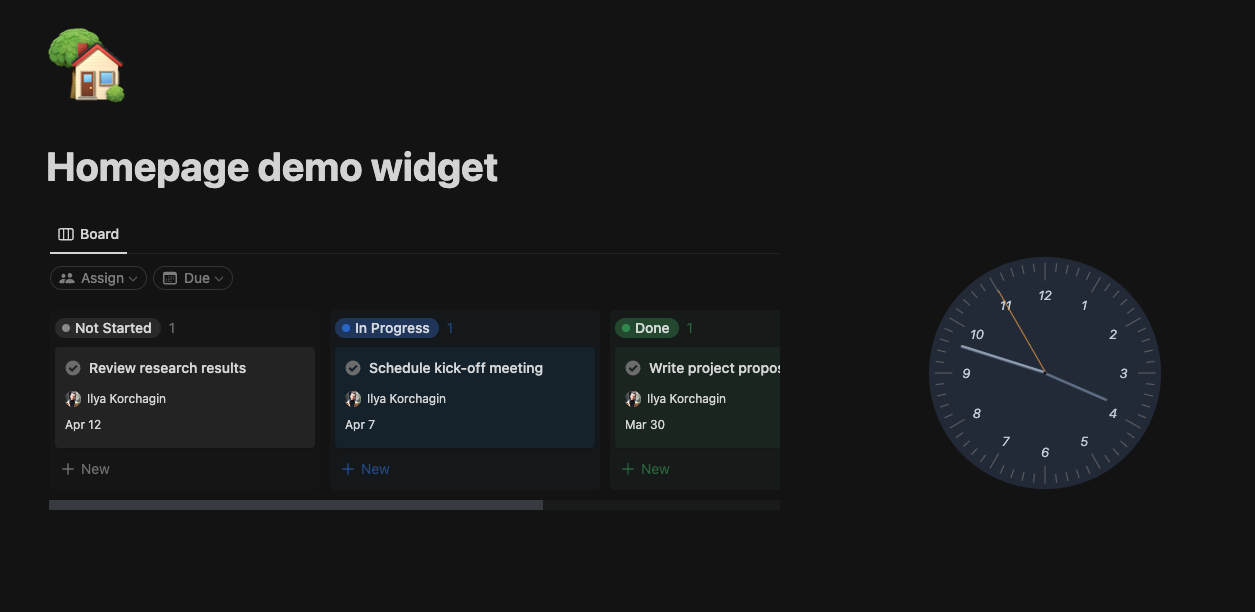
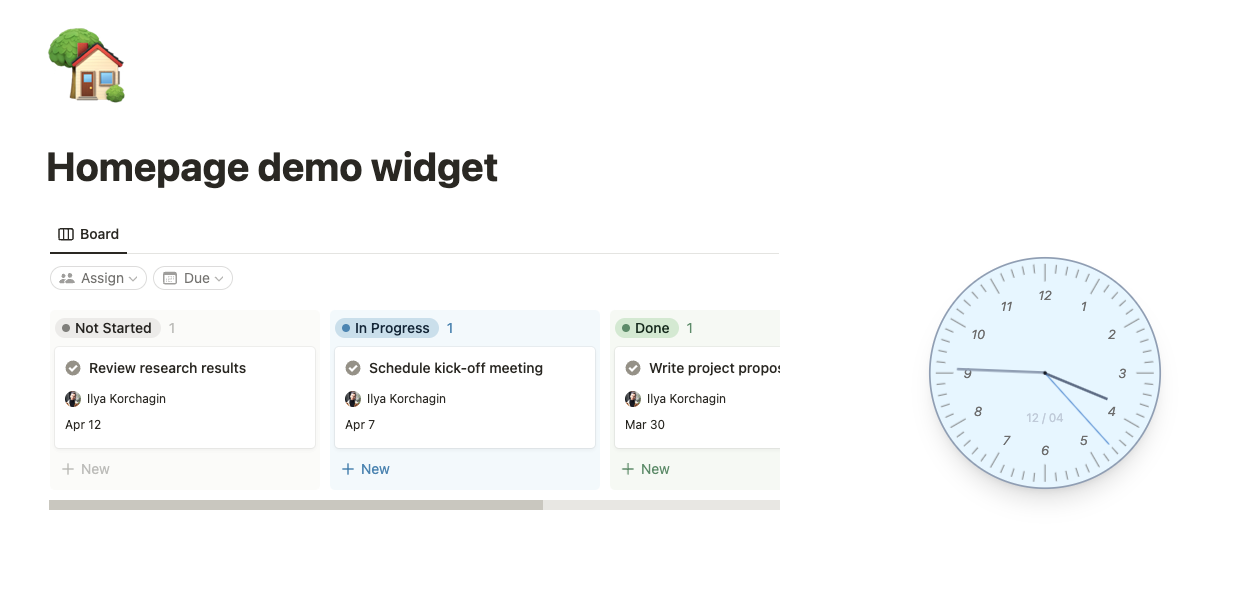
Main settings
- Name - the title which will be displayed in your account. You can create multiple instances of a same widget. For instance, you can make 2 clocks for light and dark theme and name them accordingly
- Background color - choose a color for the dial
- Border size - a thickness of a dial border in pixels
- Border color - a color for a dial’s border
- Shadow - a size of a clock’s shadow. Press X to remove it
Date
You can enable/disable the current date and month to appear on the clock dial. Also, you can adjust its font size and color.
Hours
Adjust a size and color of numbers representing hours. Also, you can turn them off completely
Dashes
Set the color and padding for hour/minute dashes, or disable them completely.
Arrows
Change the color of hours, minutes and seconds dashes, or disable some of them.
Center circle
Set up size and color of a center circle or turn it off.
How to Install Analog Clock Widget
- Log in to your Notionism account
- Add a widget to your account
- Adjust widget settings
- Copy embed link
- Paste it to the Notion page as embed