Shopping List
Keep track of your shopping list and never forget an item again with this Notion template!

Shopping list is a simple but essential tool for everyday life. How often have you forgotten to buy something? Personally, I regularly missed out on things while doing my groceries… Until I discovered the shopping list template! Let’s see how it works.
How to Use Shopping List Template
- Unchecked items - need to be bought
- Checked - bought
When you add an item from the list to the shopping cart, check the box.
At the main screen, you can see all the things you need to buy. I like to group them by place, kind of like GTD. This categorization comes in handy even in supermarkets: when I'm in the household section, I can quickly see what I need to buy.
It's simple, yet functional. Next time you need to buy the same item, you don't have to create a new record - just uncheck the box and it will show on a To buy view again. Also, use the Bought recently view to quickly restore items you accidentally checked.
Adding new products
To add a new product or edit the database, use an All view. It's a table without grouping meant for maintaining your shopping database. Simply create a new page, select an icon, and a place to find it.
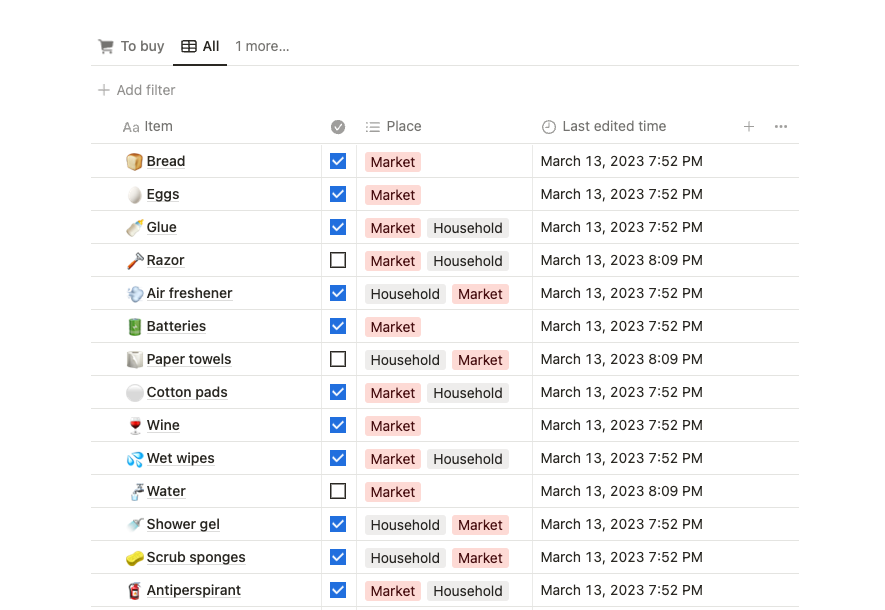
That's it! It's a super simple template that I can't imagine my space without. Try it out, I bet you'll like it too. Best of luck! ✌️
Properties manual
🛒 Shopping List
|
Property
|
Type
|
Description
|
|---|---|---|
| Last edited time | Date | Last edited time used to sort the Bought recently view |
| Place | Multi-select | A place(s) where you can find the product. |
| Done | Checkbox | Check when bought; uncheck to add to the shopping list. |
| Item | Text | A name for the item you need to buy |