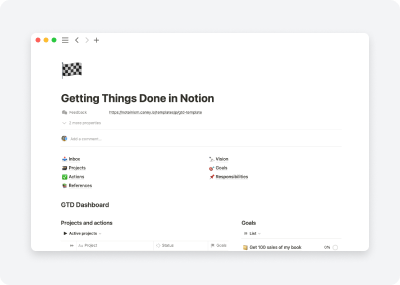Getting Things Done in Notion
Notion + GTD = ❤️. Back then Dave Allen implemented Getting Things Done methodology using just paper pages and file folder. In his book he mentioned that there will be plenty softwares to do the same better, but haven’t mentioned any names, since technologies are improving way too fast.
I’m sure if Notion existed back then, it’d be included in GTD book. It has the same structure as original methodology: freeform pages that you can organize by folders (databases).
Let’s jump into the Notion GTD Template to review its features and how it works
Template Structure
Getting Things Done methodology is based on 6 horizons of focus. While the majority of methods are built around first two horizons, this templates includes and connects 5 of them:
- Ground: Calendar/actions = 📅 Calendar, ✅ Actions
- Horizon 1: Projects = 🗃️ Projects
- Horizon 2: Areas of focus and accountability = 📌 Responsibilities
- Horizon 3: One- to two-year goals and objectives = 🎯 Goals
- Horizon 4: Three- to five-year vision = 🔭 Vision
- Horizon 5: Purpose and principles - there is no template for it, it is unique for everyone
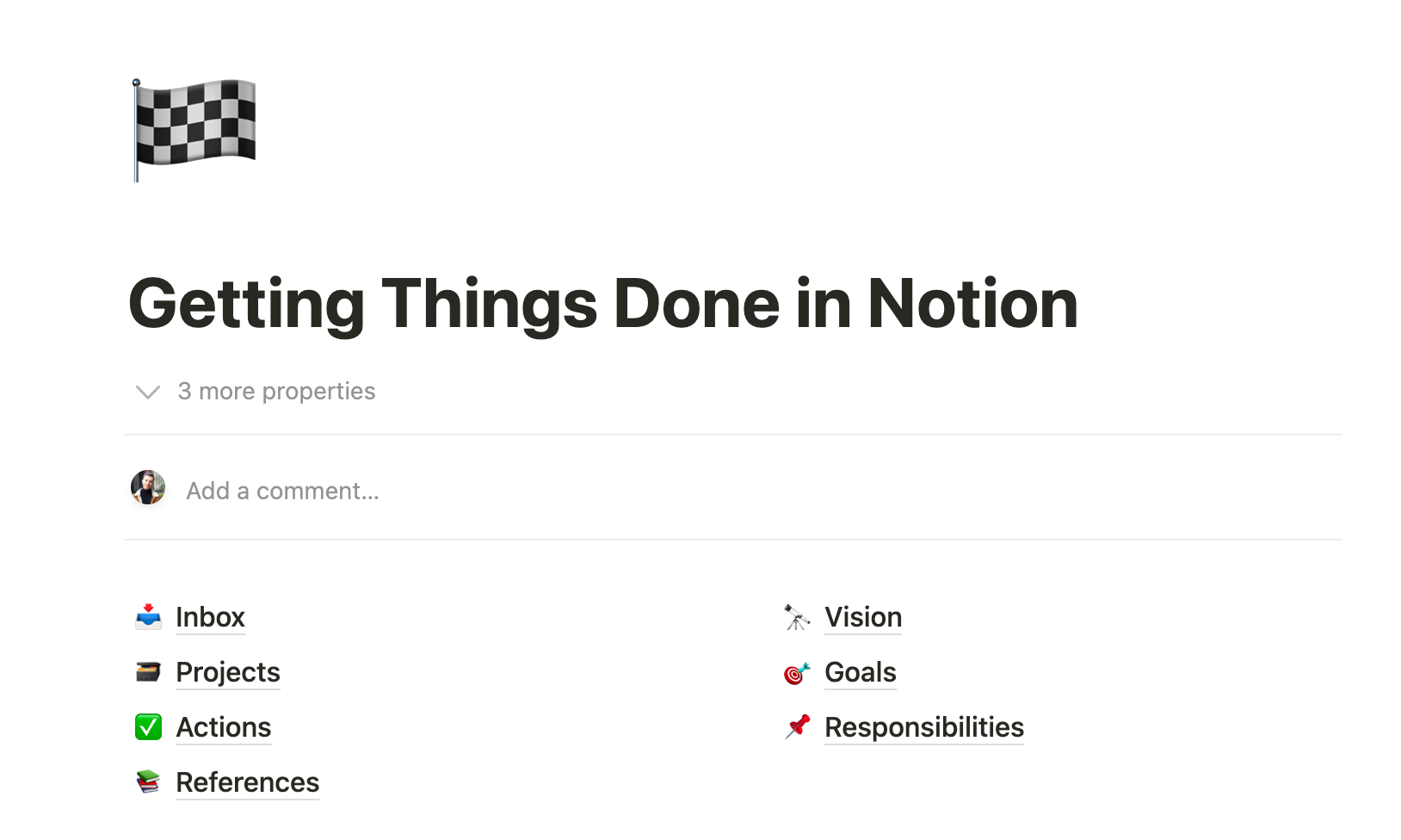
GTD has two essential components: 📥 Inbox and 📚 References. Let's explore how each of them works and how they work together.
📥 Inbox
Inbox is an entry point of everything. Regardless it’s an startup idea, a book you’ve heard or an urgent task you’ve missed - all of it starts here.
Adding items
I like to add everything on this page as list items, and organize them later when I have some free time.
Another benefit of adding items in list instead of database is offline access: databases work clumsy without a network. Instead, page content is stored in your app and can be easily accessed without an internet connection
Processing inbox
Let’s remember what tot do with items in your inbox.
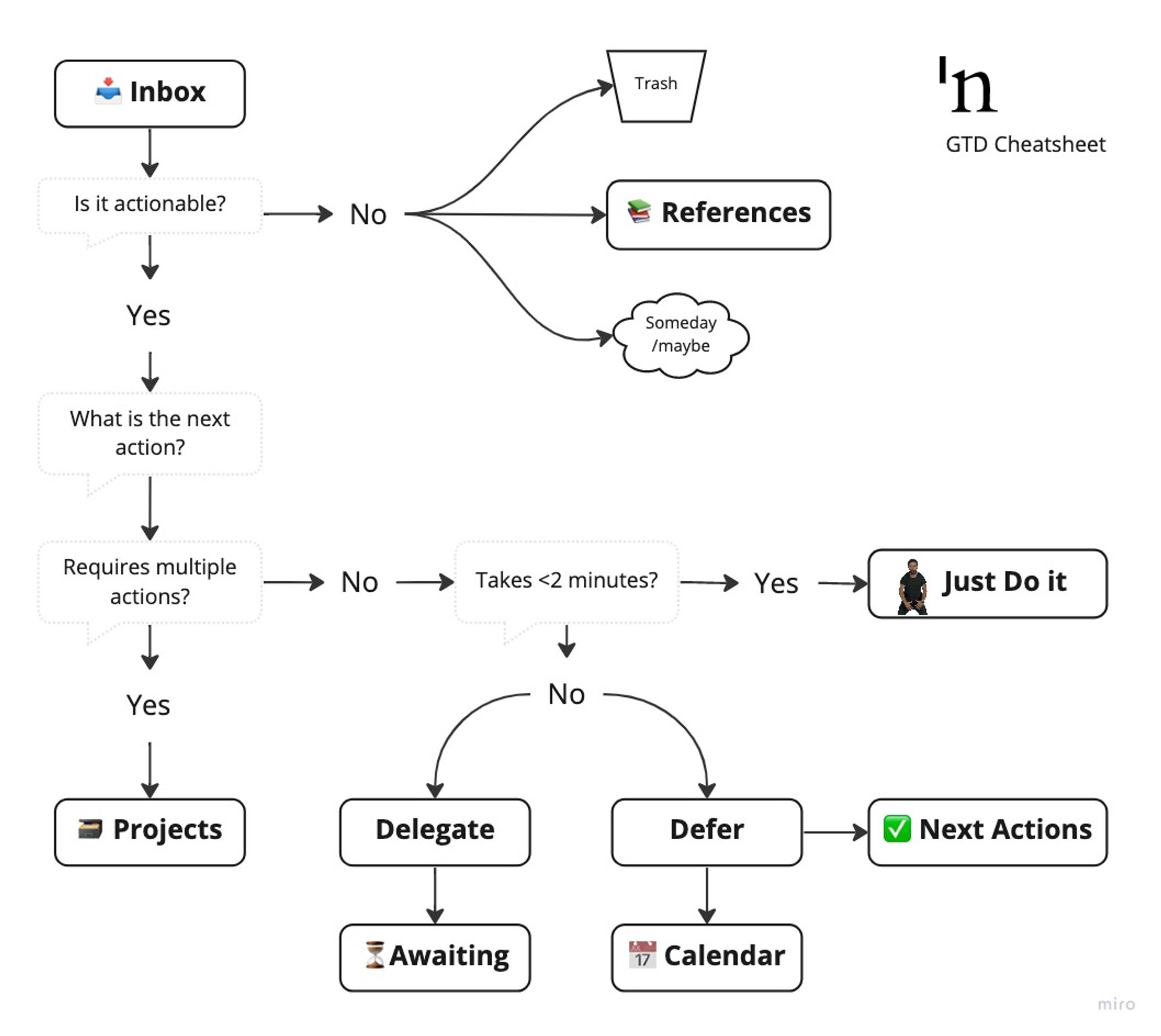
The first question is whether the item requires action. If no, you have 3 options: delete it, save as reference or mark it as you may get back to it someday. Let’s see how to make every of those operations.
- Delete - simply delete the row from a list.
- Save as reference you can in two ways: create new page within 📚 References database or add item to existing one.
- Someday/maybe it’s a status of 🗃️ Projects - switch to the right view and drag-n-drop items there
Adding and organizing items right away
If you have some time and already know where the item should be, a better solution for you might be to put it in the right place initially.
Add action to an existing project
There is a Project template available for each page within 🗃️ Projects database. Applying it, you are creating a linked database of ✅ Actions, that connected to current project. This way you are able to swiftly add new actions for specific project.
Processing projects
Let’s see what to do when you answered “Yes” on “Is it actionable?” question. When you defined what exactly needs to be done. If its more than one-step process, you are dealing with a new project. To create a project from a list, simply move list item to the table in the Projects view.
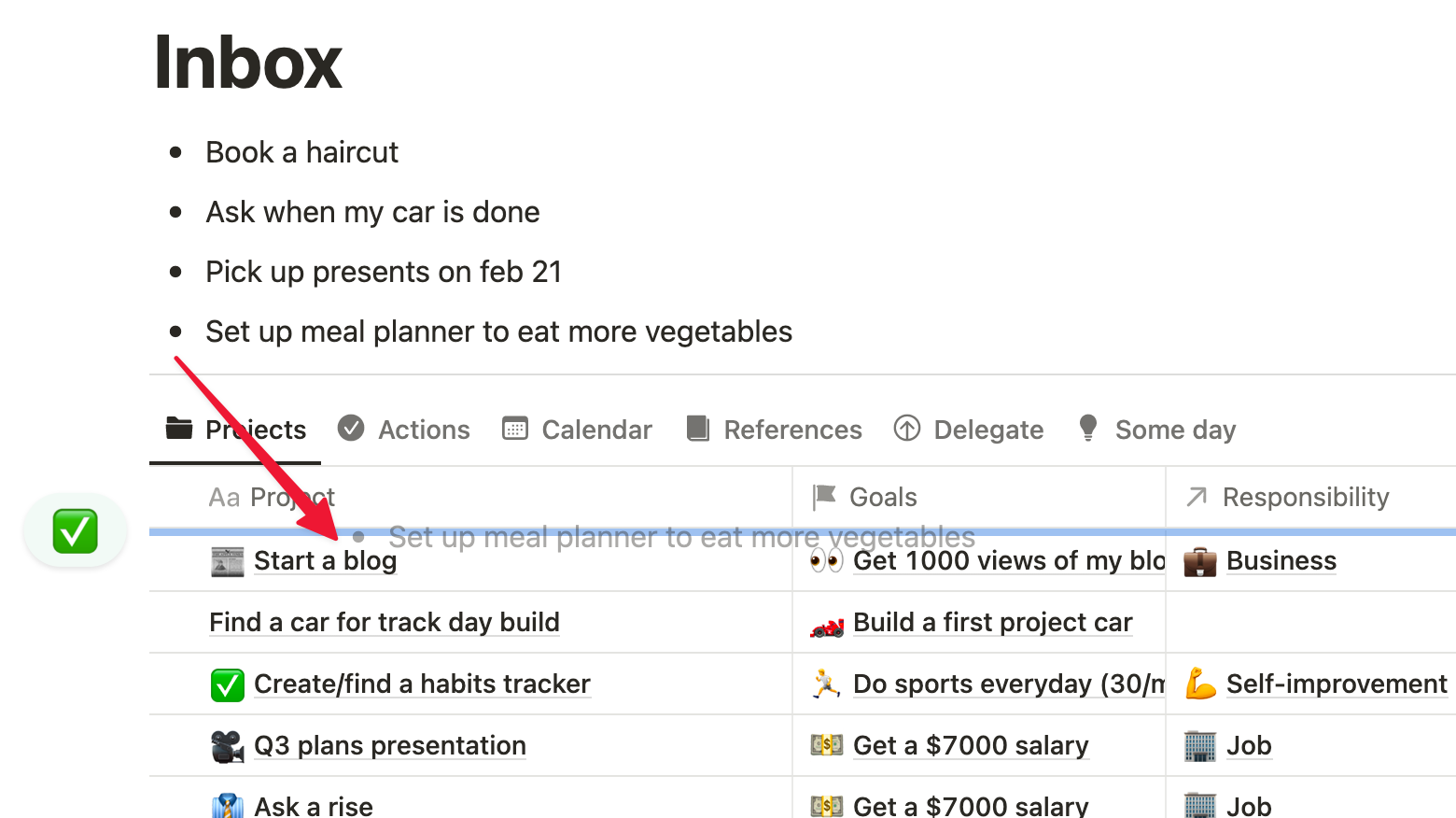
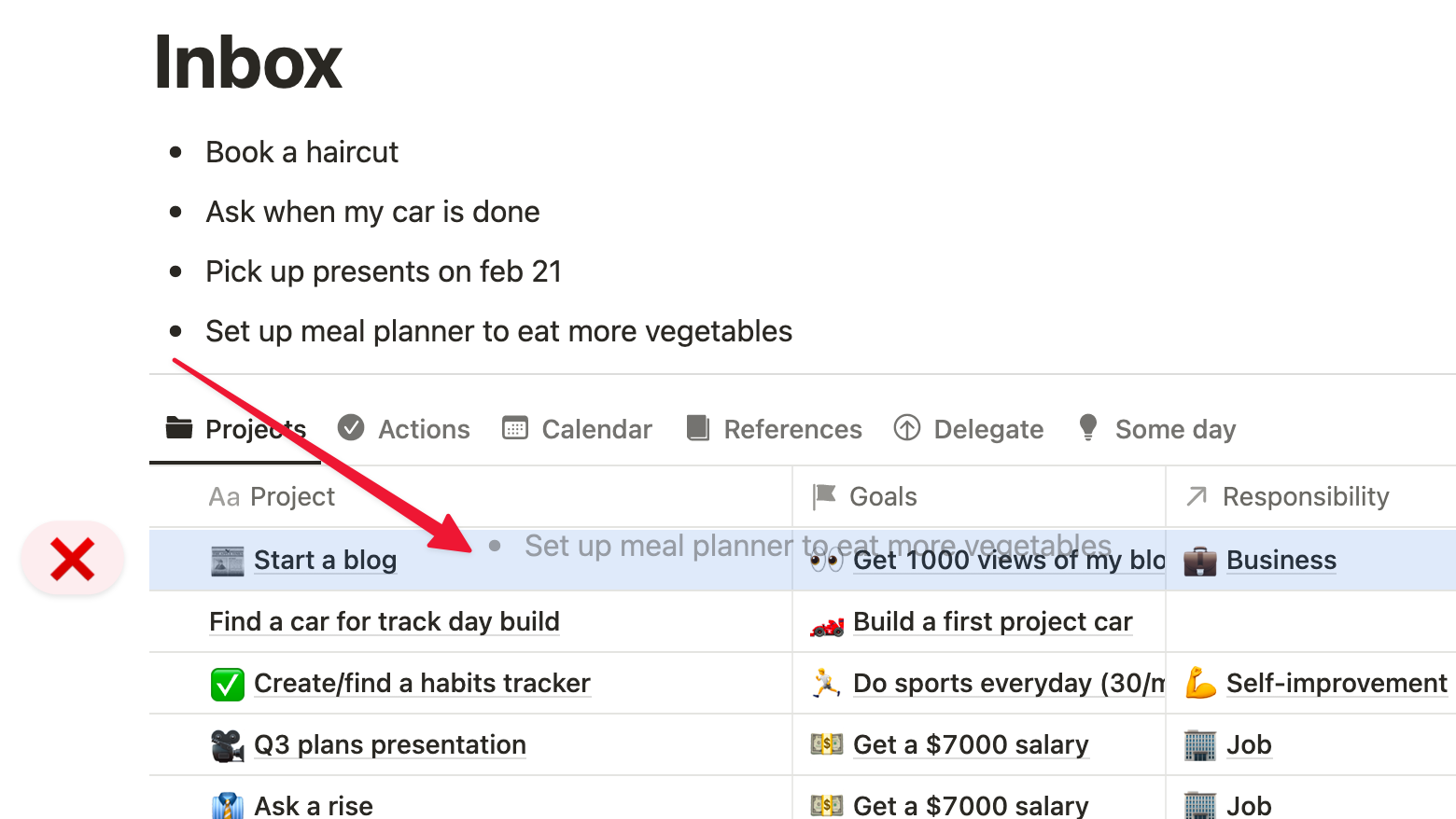
Processing actions
If what needs to be done consists of only 1 actions, you have more options to do next:
- If it takes <2 minutes - do it and delete from list (two minute rule)
- Delegate task - move item to the Delegate view.
- Defer - if you can’t do it right now
🗃️ Projects
This database is a heart of this template. It combines ✅ Actions, 🎯 Goals, and 📌 Responsibilities and builds a bridge between next actions and long-term plans.
This database has 5 main views serving different purposses.
Active
This view contains all active projects you are currently working on (status In progress) and have defined next action. Use this view to navigate to most recent projects.
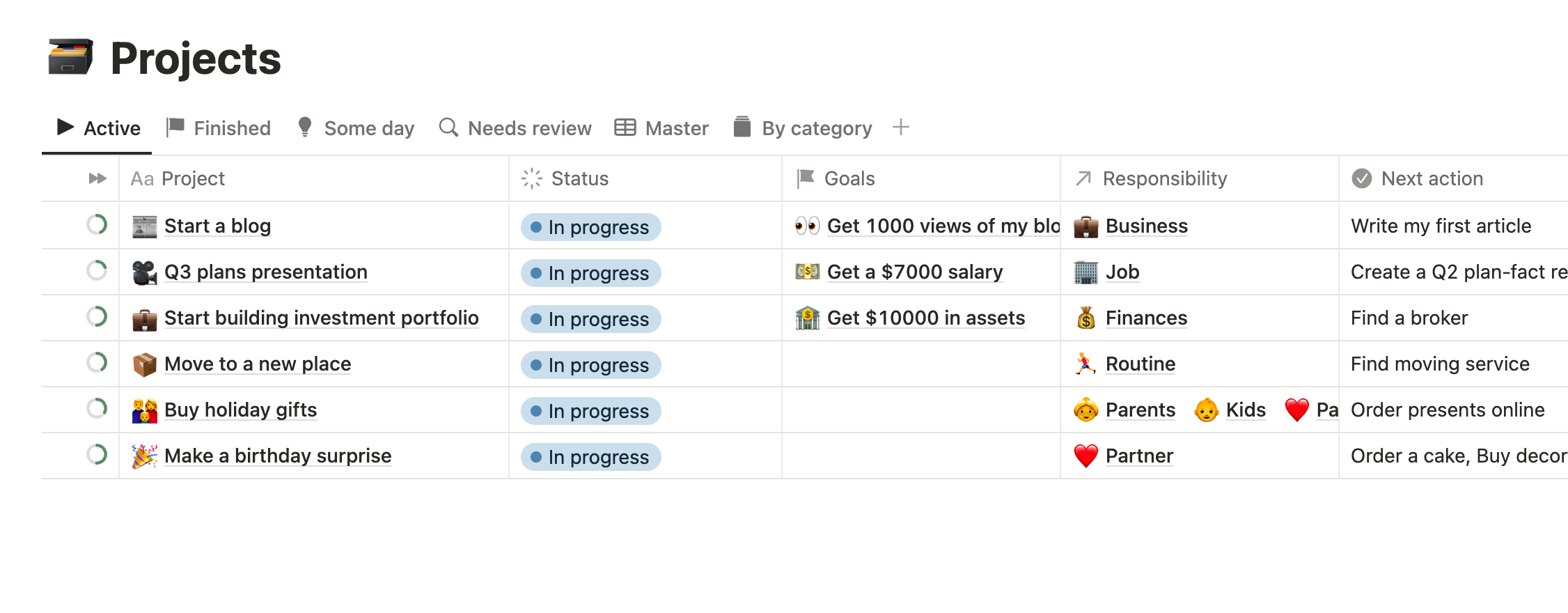
Finished
This view contains all finished projects. You can move project here when you mark it as done. You can always get back to them and check what you have accomplished.
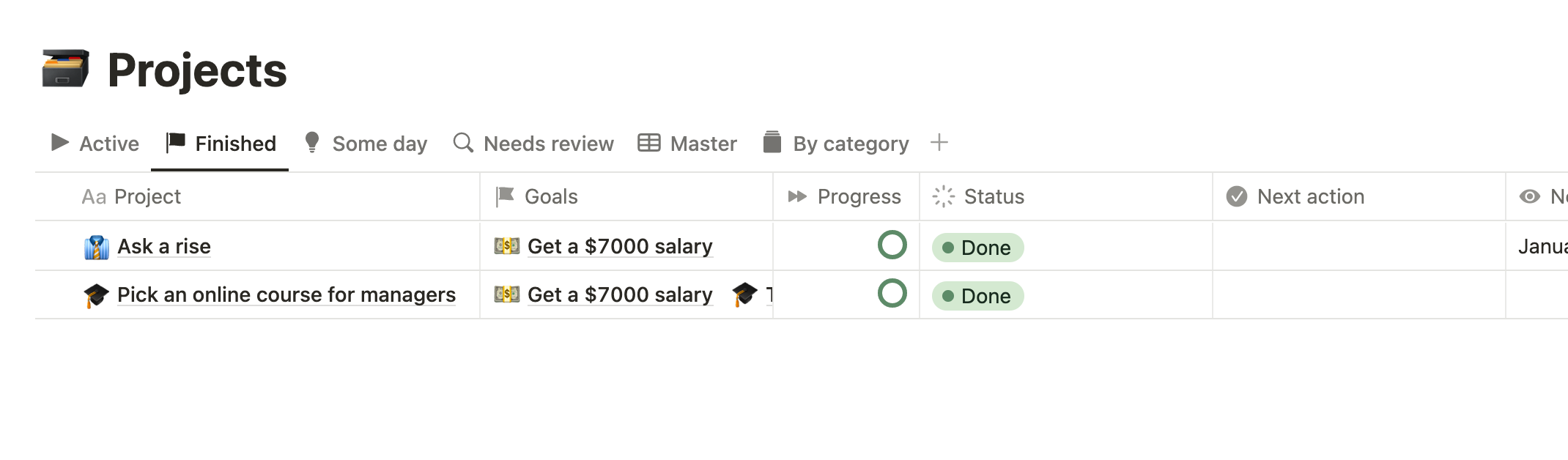
Some day
This view contains all projects you may work on someday. You can move project here when you are not sure whether you need it or not. You can always get back to them and decide what to do.
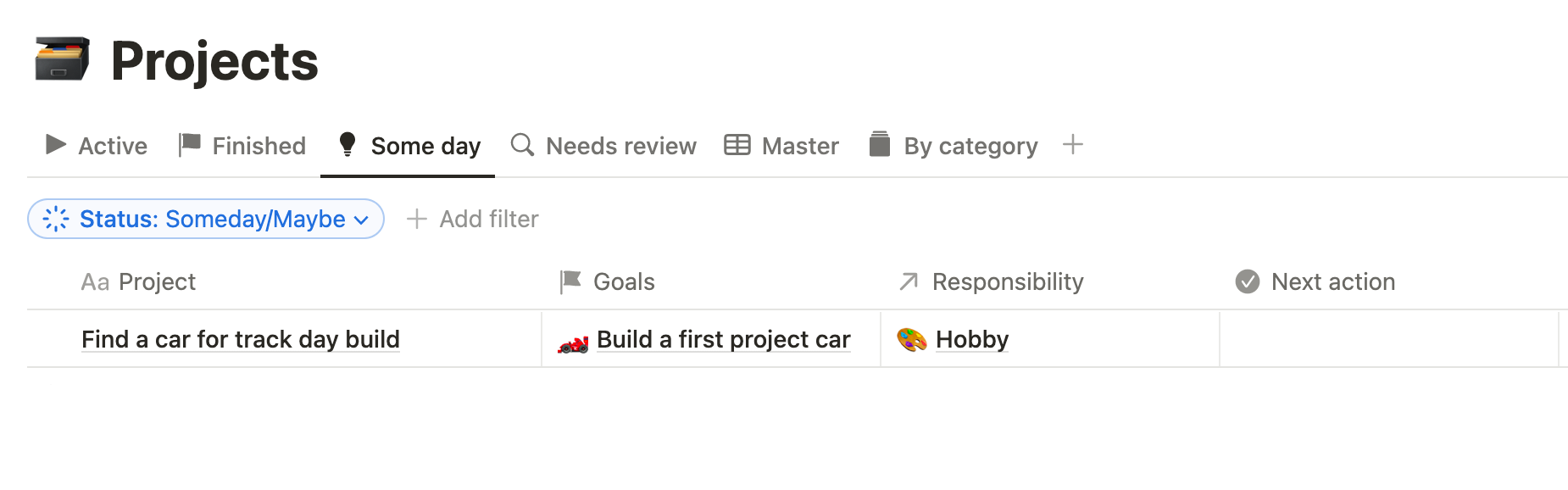
Needs review
Projects that have not been reviewed or have an overdue review are listed here. When it's time for a project review, review it and enter the Reviewed date to remove the project from this list.
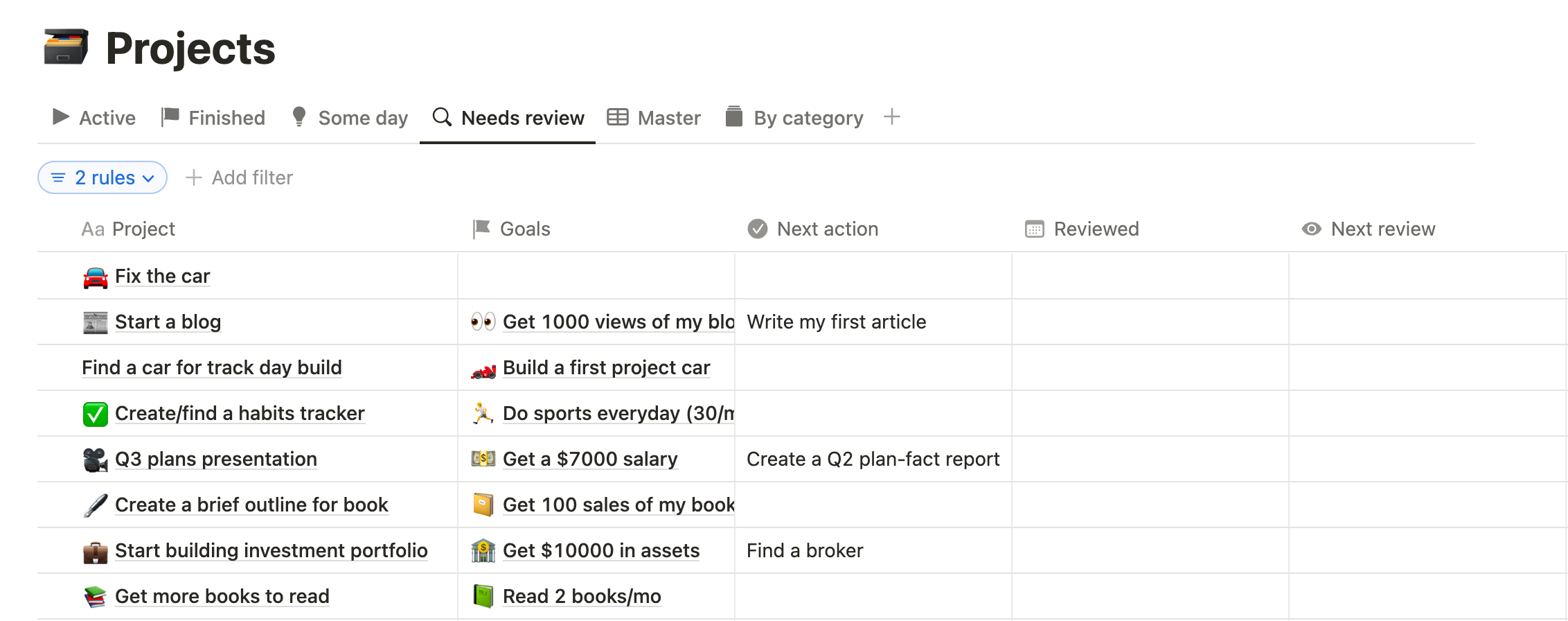
By category
We all have different roles: employee, friend, husband, etc. This table helps you to view projects according to your responsibilities, so you can ensure your efforts are evenly distributed across all areas.
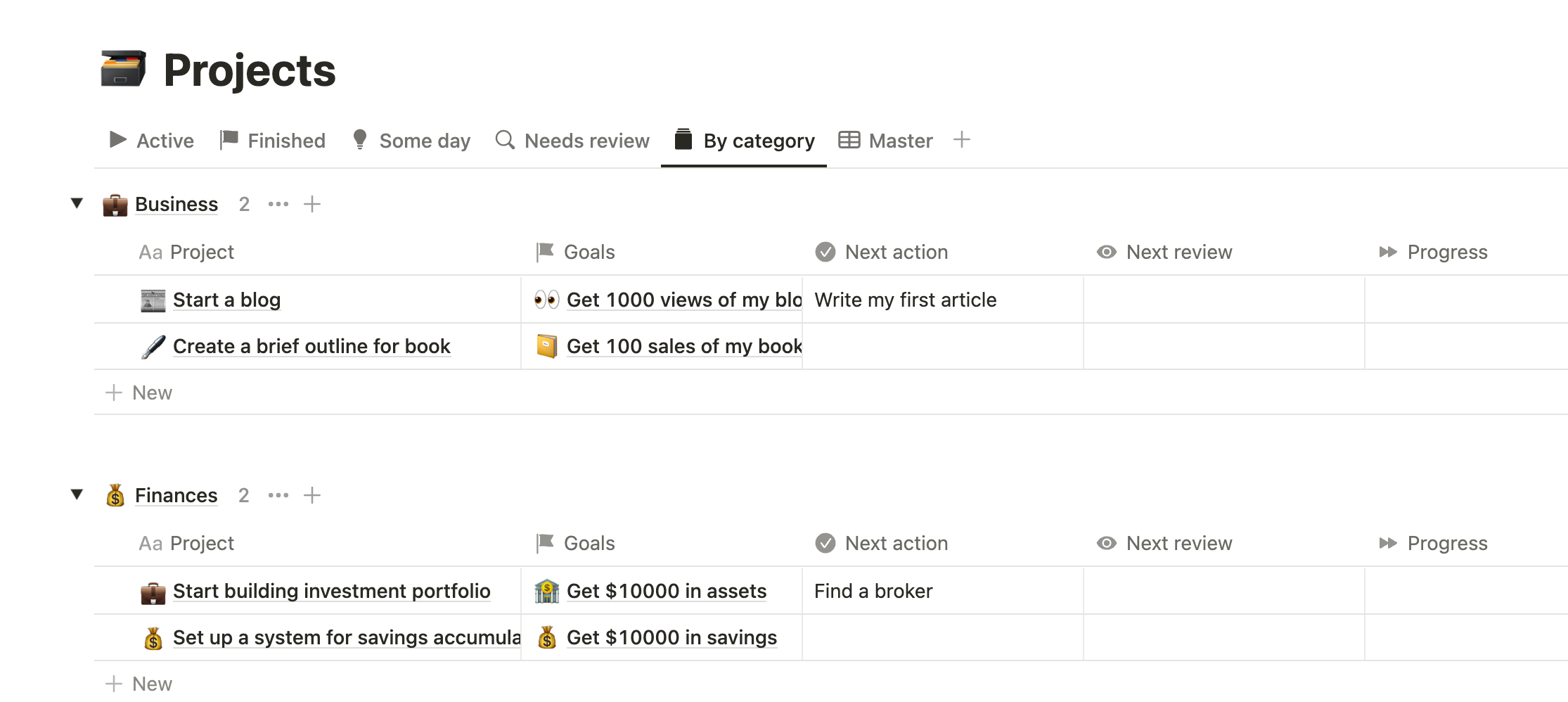
Master
This view has no filters or sorts, so you can access all projects. All hidden columns are also available here, so if you want to make changes to the template, this is the place for you.
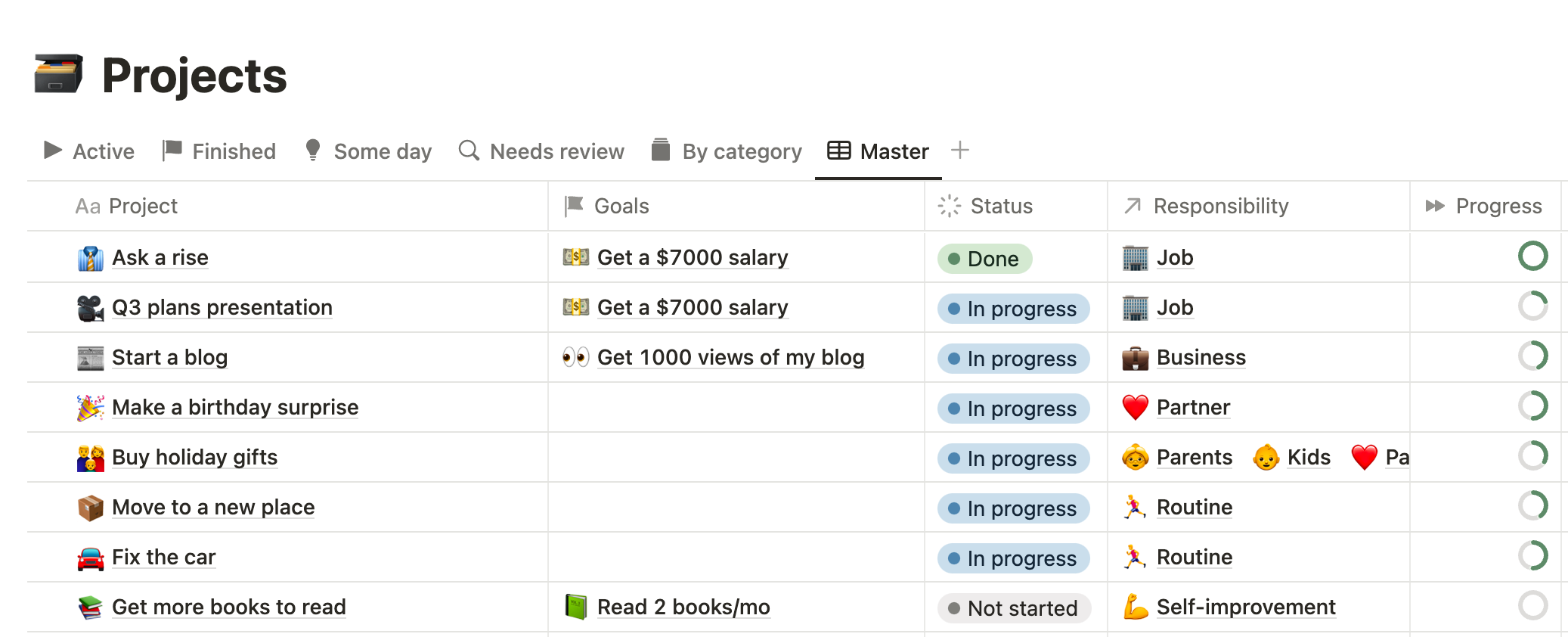
✅ Actions
This is a database of all your next actions you need to do. First thing to keep in mind is that action may or may not be assigned to a project, so it’s important to track both of them.
Besides project, actions have other properties that could help you determine what is the best possible next action at each moment of time:
- Priority - how important is this action
- Context - what do you need or where to be to do this action
- Date - a specific date when this action needs to be done
- Energy - amount of cognitive energy required to complete the task
- Time - hours required to perform a task
Here are views that will help you navigating through all of them.
By project
Using this view you are able to see all pending actions and projects they assigned to. Done actions are hidden, so as actions without any project.
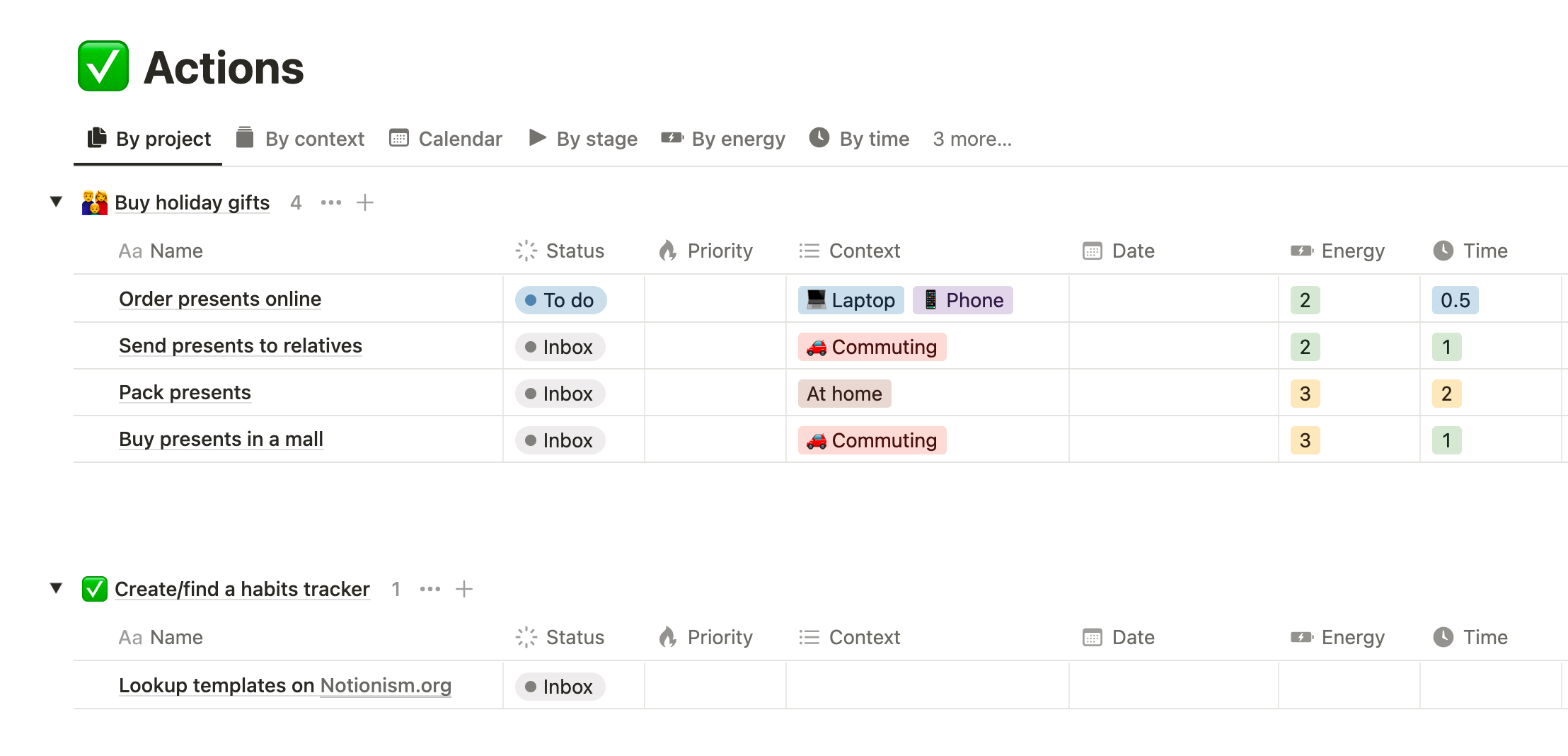
By context
Whether you're at the office or just have a phone by your side, this view has you covered! Find actions you can complete using the place and tools you currently have.
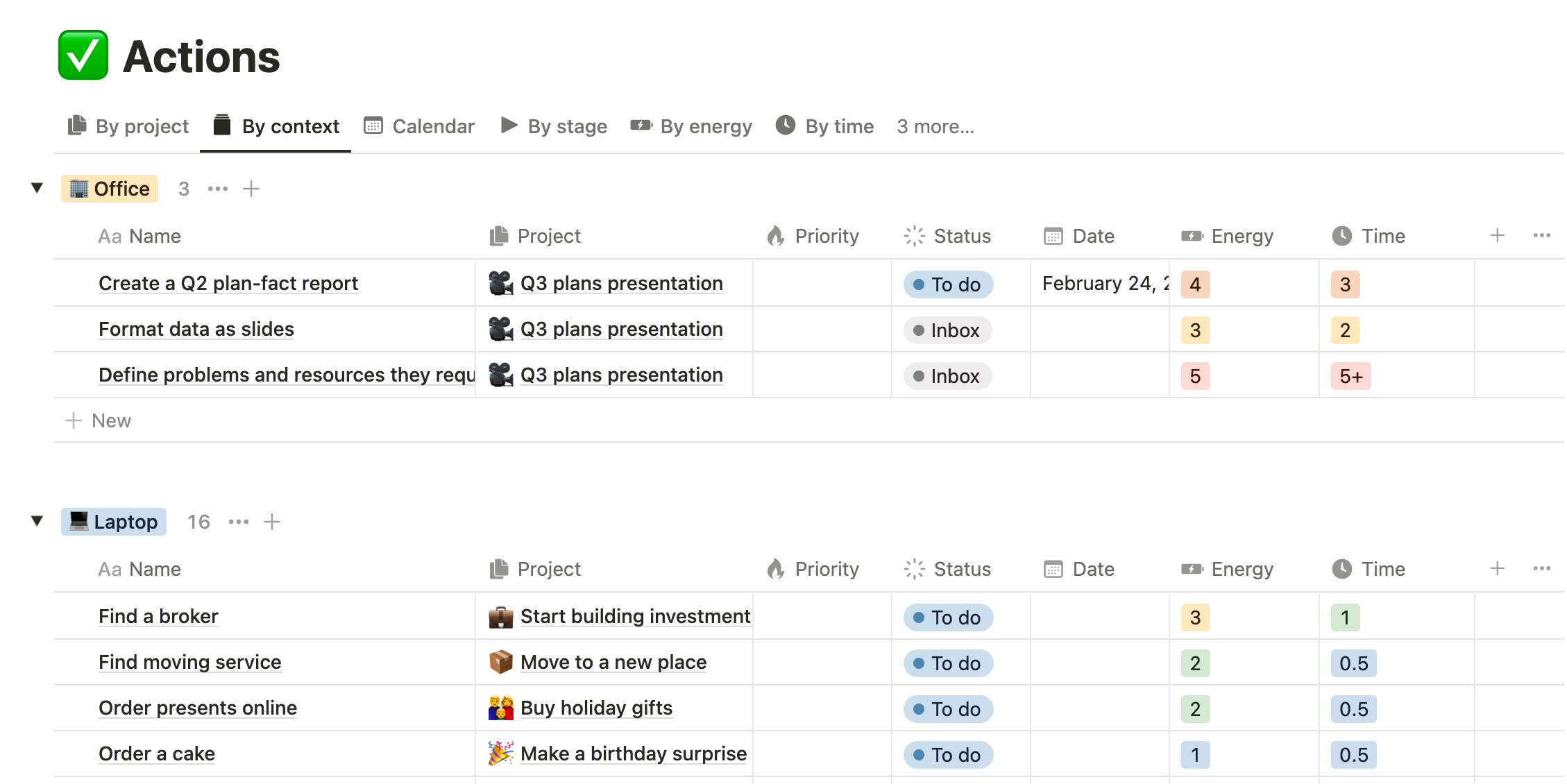
Calendar
Here you can see all actions that assigned to a specific day. Note that GTD suggests only set dues for actions that are cannot be done in any other day, so try keep it clean.
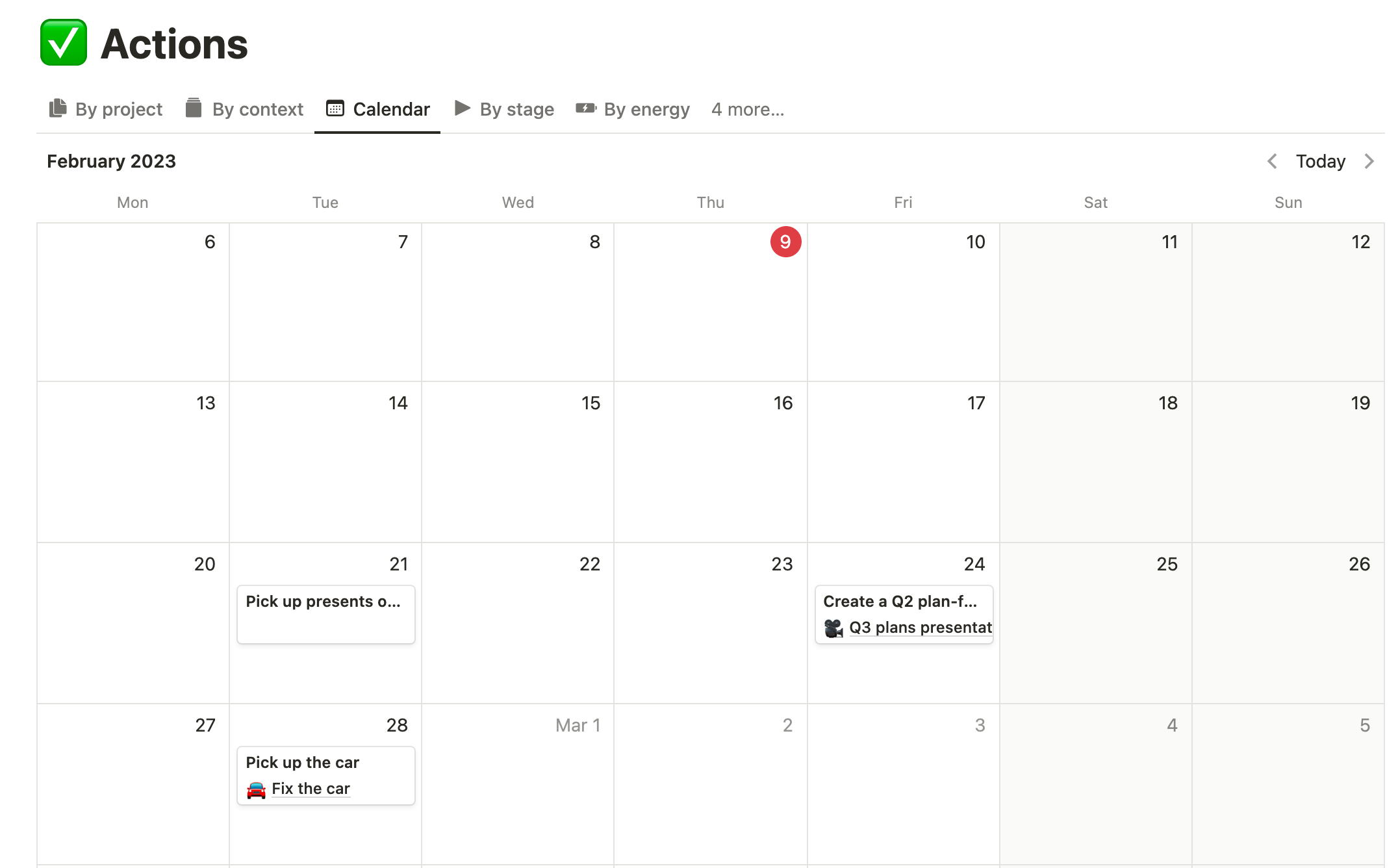
By stage
This view represents your actions grouped by stage. Using this stage, you are able to quickly scan the stage across all your stages. Similar to it is Board view - a Kanban board by stage, use whatewer you prefer more.
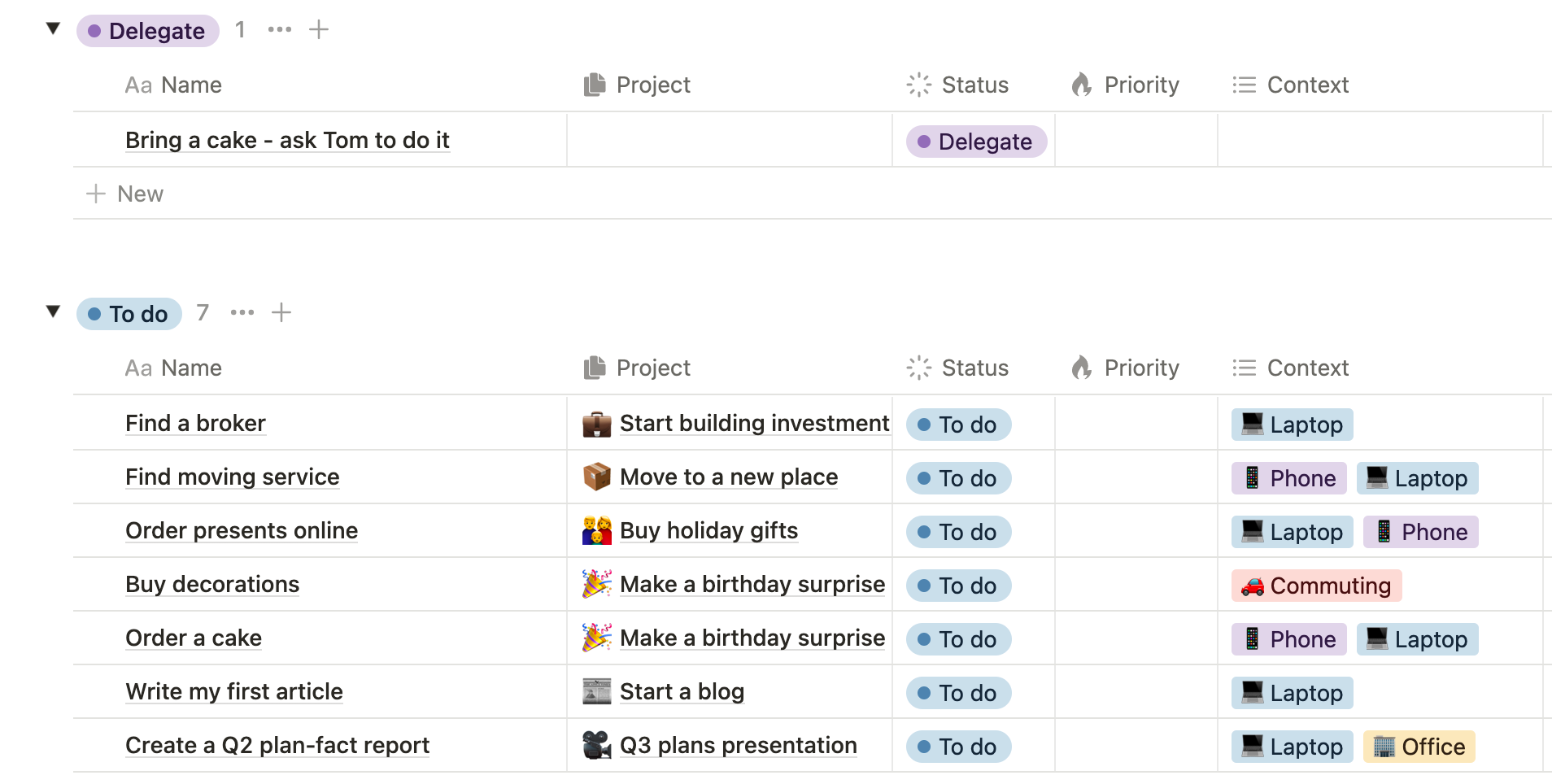
By energy and By time
Even if you're exhausted or have limited time, you can still do something productive. Go to this view and select some simple tasks. Finishing them won't take long, but it will lift your spirits since you've accomplished something worthwhile.
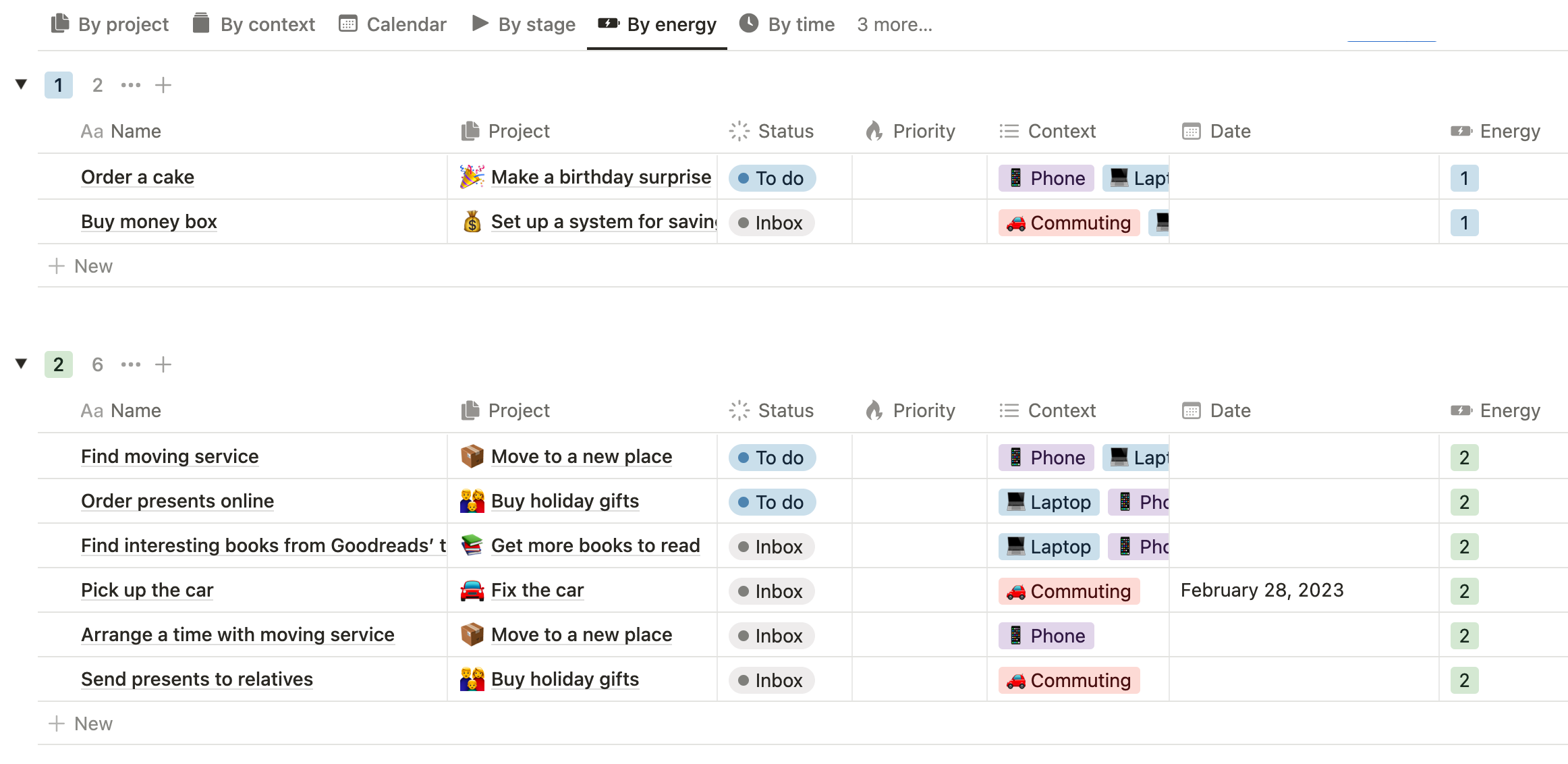
Awaiting
This is an Awaiting list, as described in the GTD book. Here, you can view all tasks with an Awaiting status to ensure that you don't lose track of tasks that other people are doing for you. Consider entering a Date of estimated or negotiated result due.

Master
The Master View, similar to the one in Projects, is a place to modify or create database properties.
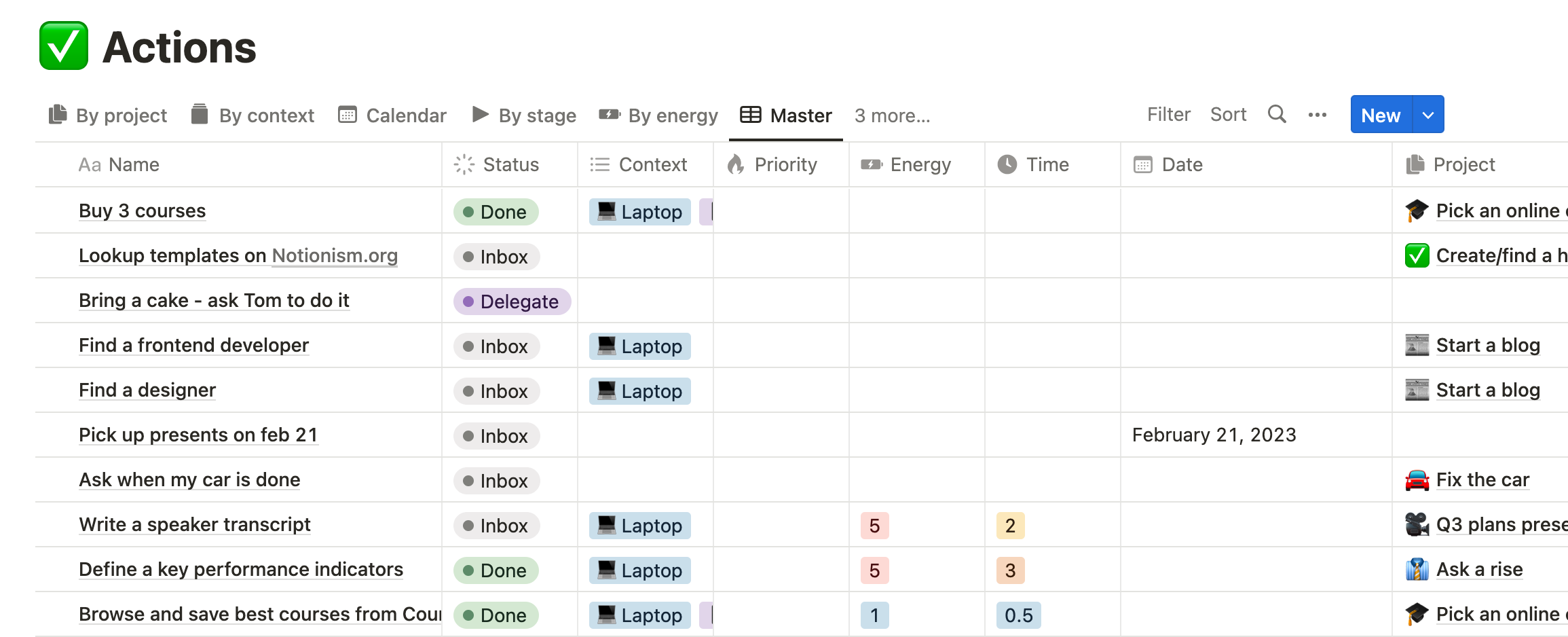
🔭 Vision
Vision is a big picture of what you want to accomplish in your life. This is your dreams - write down everything what describes your life as you want it to see.
Dream without a plan is just a wish
The next step is to divide into smaller achievable steps - Goals.
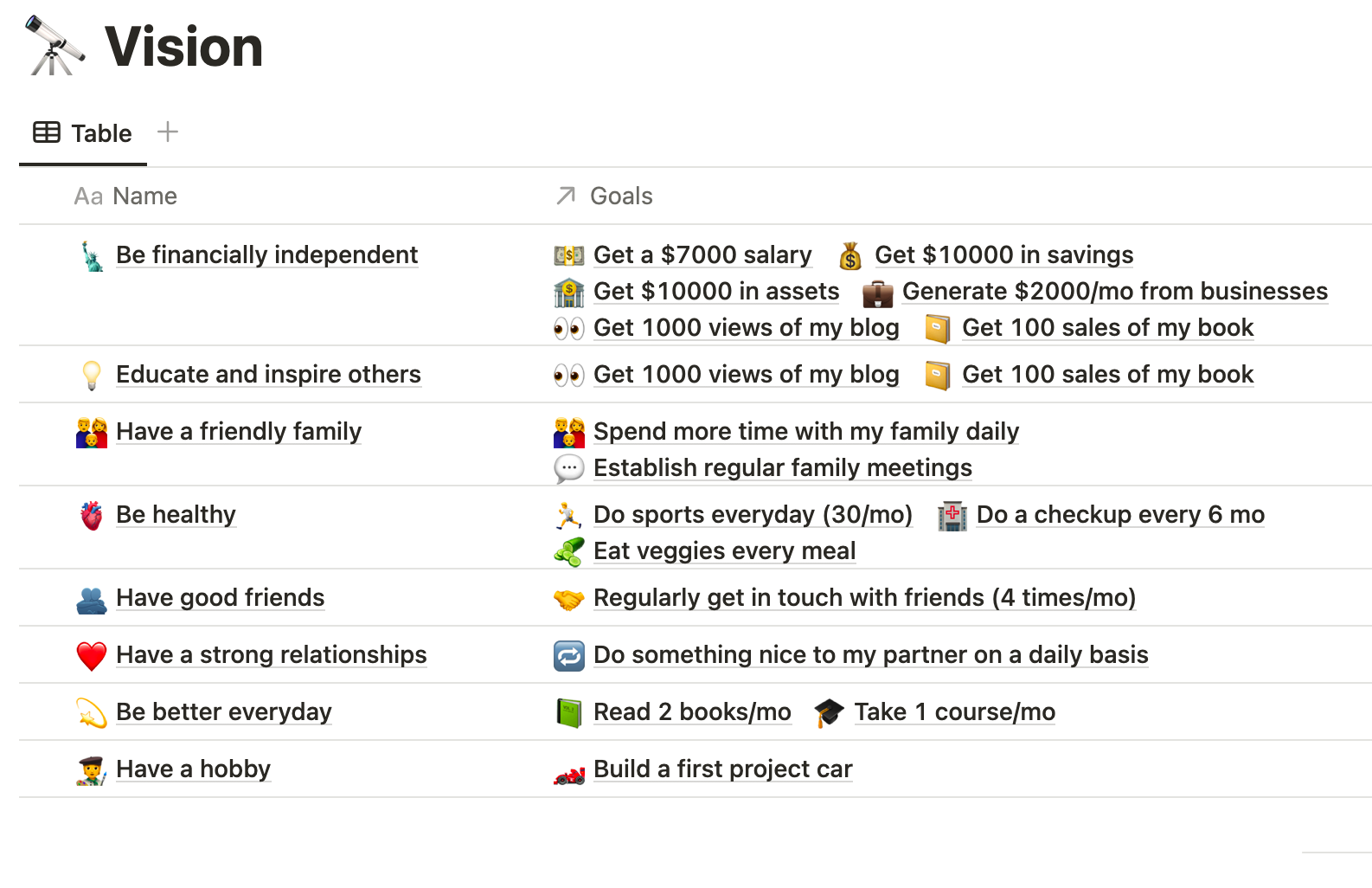
🎯 Goals
Since goals came from your vision, the first column correspontds to it. Since goal needs to be measured in order to track progress, Current and Target number are here to help you.
It may not be obvious, but everything can be measured. For instance, if you want to spend more time with your family, define what exactly you want to improve: instead of 1 hour a day → 3 hour a day.
If you can't measure it you can't improve it
Some p
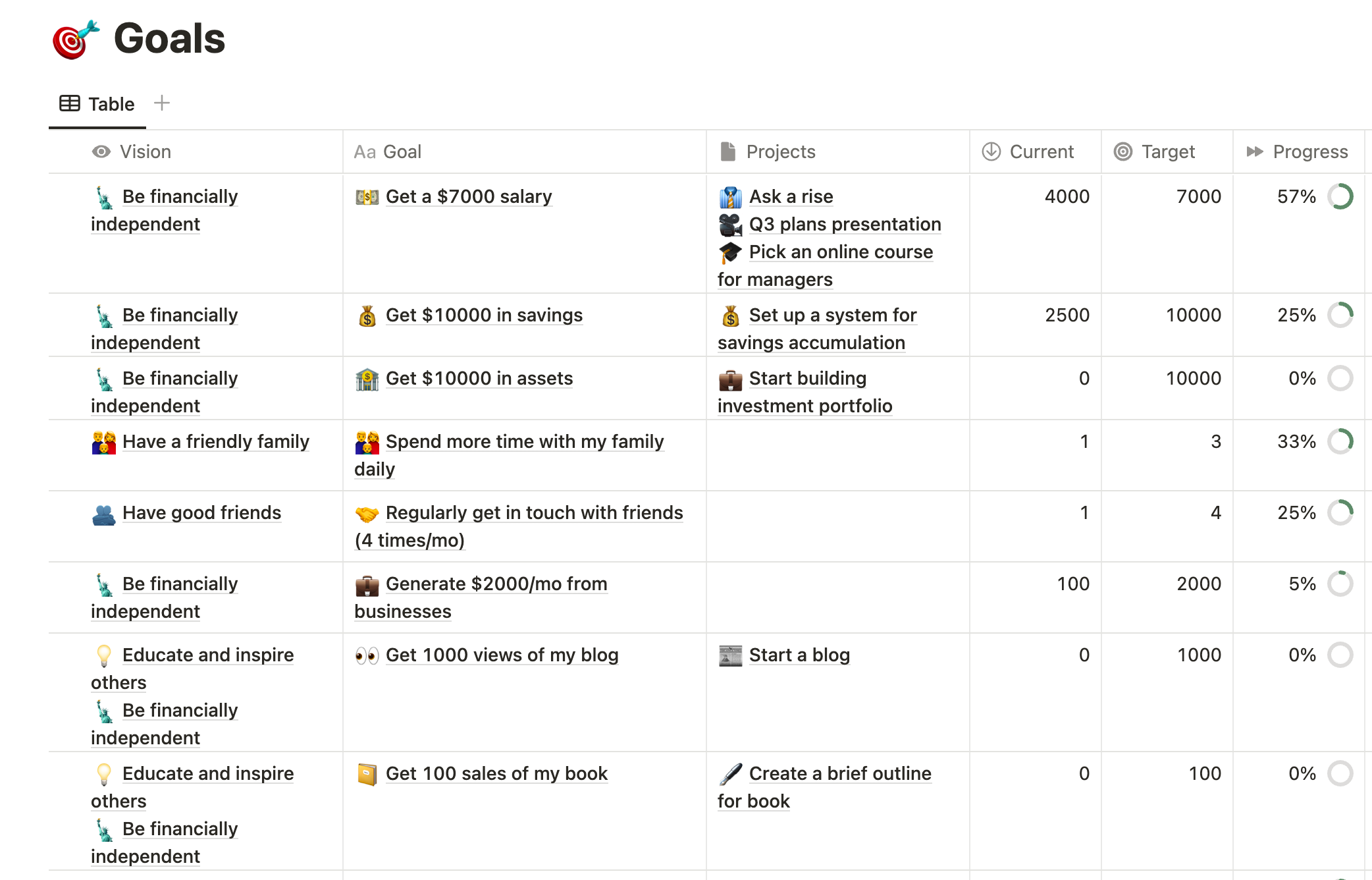
📌 Responsibilities
Those are your areas of focus and accountability to make sure you are not missing out on any of your responsibilities. For instance, if there are no active projects for Business area, perhaps you should pay more attention here.
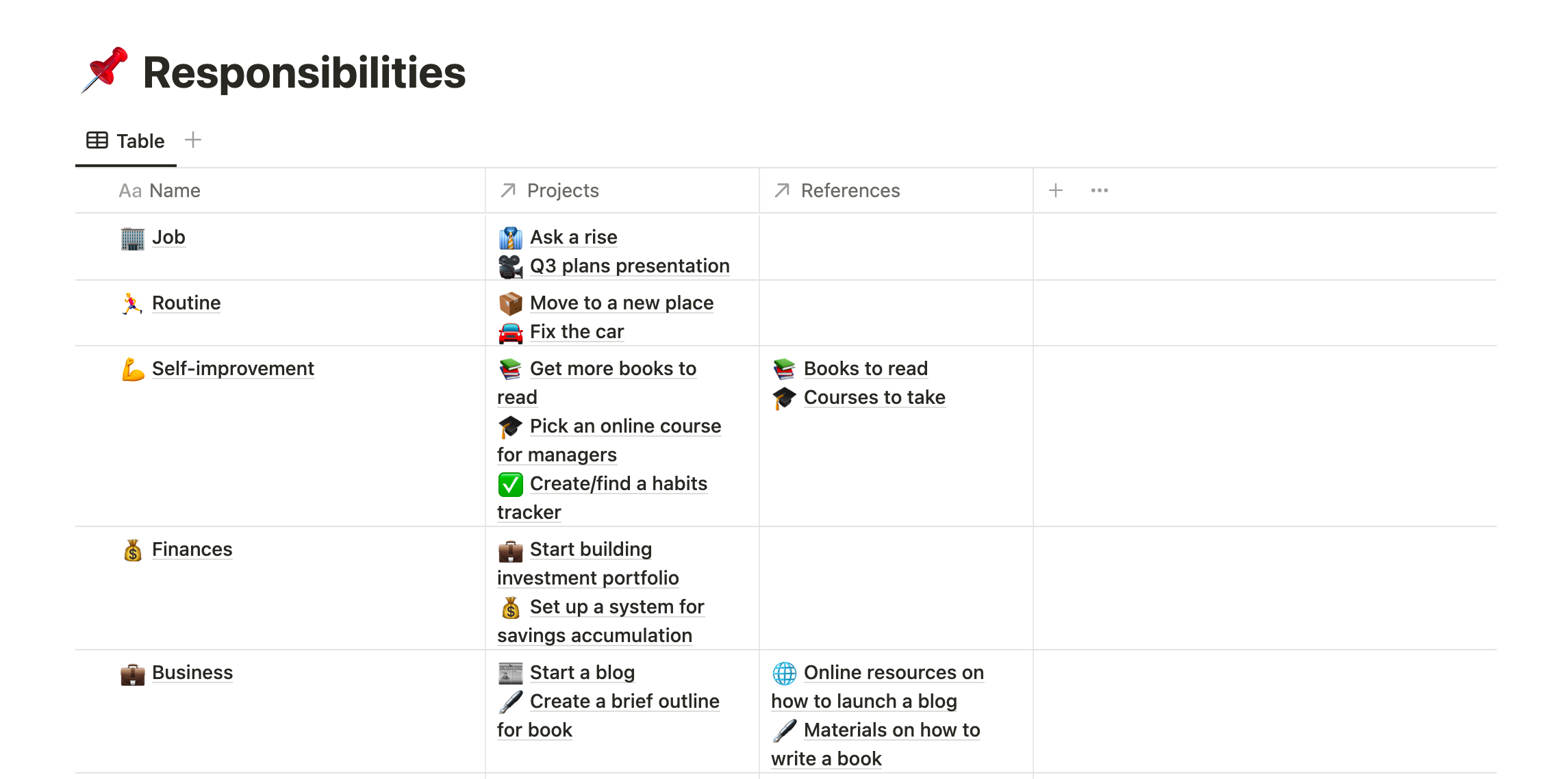
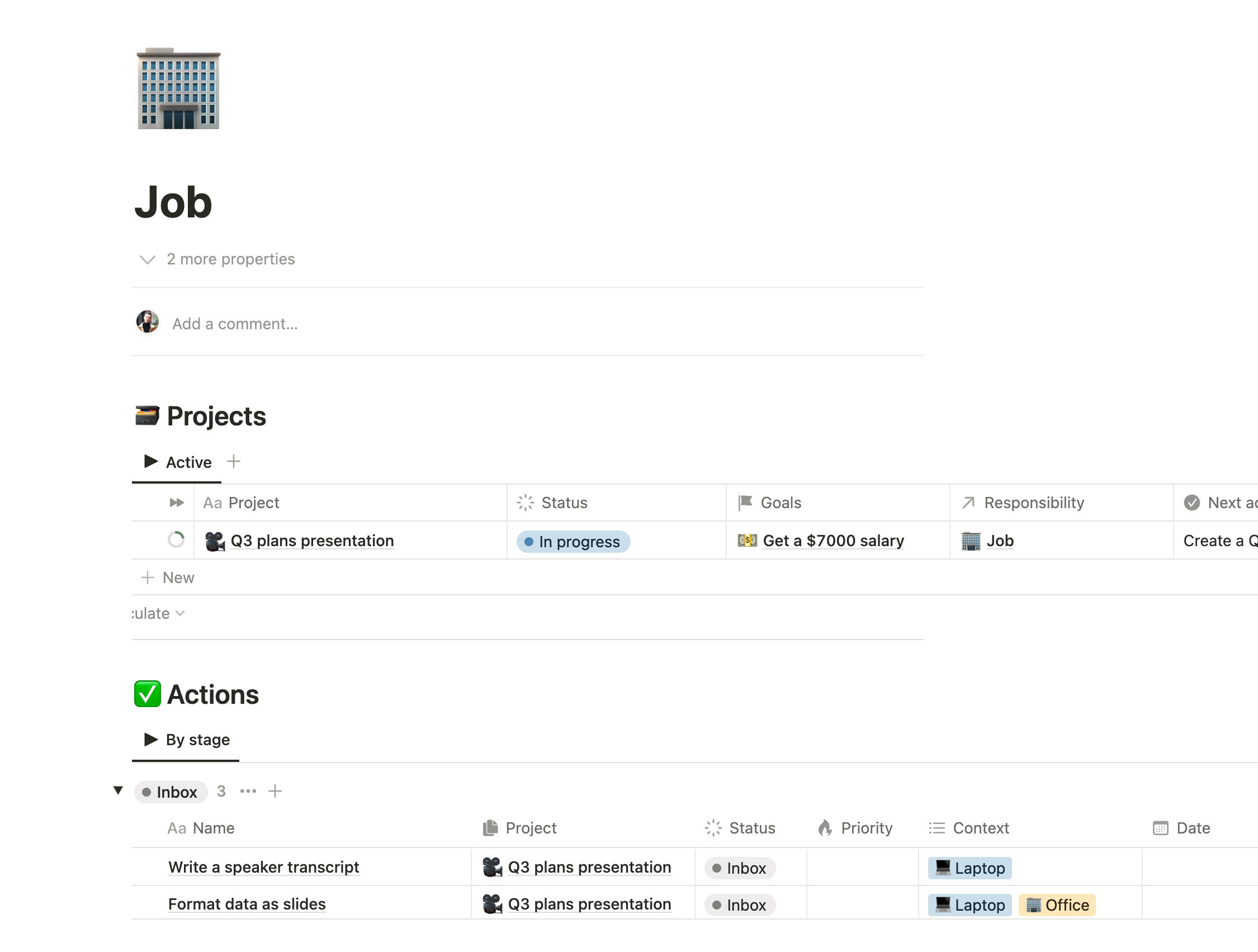
From a single page of the Responsibility you can access related Projects, References and Actions. This is the second important purpose of this table - to organize other GTD instances by areas.
The dashboard
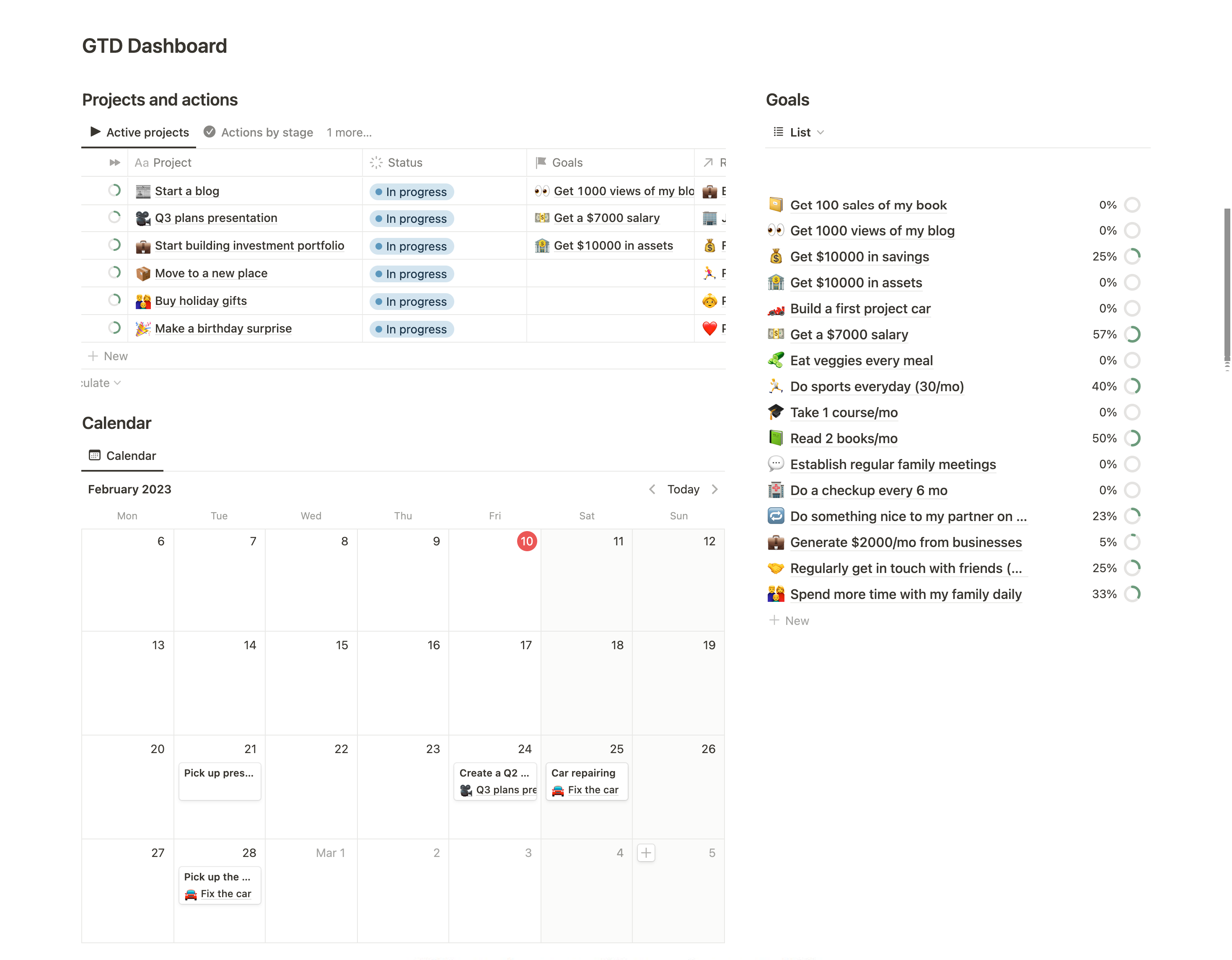
We won’t speak a lot about a dashboard, since everyone has its own preferences. I like to use 3 components:
- Project+Actoins: a table with tabs for different purposes
- Goals: to keep an eye on a bigger picture
- Calendar: to monitor actions that must be completed on specific date to plan other actions around them
Yet I recommend to set up the dashboard for your own preferences. Check this guide on how to integrate template parts to your workspace.
Wrapping up
Notion is a perfect match to organize your work and life using Getting Things Done method. Here are keypoints of using this template:
- Add everything to the 📥 Inbox page, organize it later
- Use 📚 References as a personal wiki to store information you may need for later
- Regularly review your projects in 🗃️ Projects database
- Use ✅ Action table and it’s views to find the best action you can do right now
- Fill 🔭 Vision table to determine how you see your life in 5 years
- Use 🎯 Goals to connect 🔭 Vision with 🗃️ Projects and measure the progress
So here it is! Try it out, I’m sure this template will greatly help you with reaching Getting Things Done goal - the stress-free productivity. Good luck!
Properties manual
🎯 Goals
Property |
Type |
Description |
|---|---|---|
| Responsibility | Rollup | Rollup that pulls Responsibility from 🗃️ Projects to categorize your goals |
| Progress | Number | if(prop("Target") - prop("Current") < 0, abs(round(prop("Target") / prop("Current") * 100) / 100), abs(round(prop("Current") / prop("Target") * 100) / 100)) Calculates the progress between Current and Target in percent value. Works correctly in both way either you want to increase something (Current |
| Target | Number | Same metric as Current but defines the point where you are aiming towards. |
| Current | Number | Current state of a goal, e.g. 1/mo, $1000 but just a number |
| Projects | Relation | Linked projects that facilitates achieving this goal |
| Vision | Relation | A connection of a goal to your longer-term Vision |
| Goal | Text | A specific and measurable goal to reach. Include amount, periodicity or other number |
🔭 Vision
Property |
Type |
Description |
|---|---|---|
| Goals | Relation | Measurable smaller goals with ~1 year realisation term |
| Name | Text | What you want to accomplish in your life in 3-5 and more years |
📚 References
Property |
Type |
Description |
|---|---|---|
| Responsibility | Relation | Area of focus to categorize knowledge base |
| Name | Text | Descriptive name of materials |
✅ Actions
Property |
Type |
Description |
|---|---|---|
| Responsibility | Rollup | A rollup from 🗃️ Projects that pulls back 📌 Responsibility to organize actions by area of focus |
| Is next | Formula | if(prop("Status") == "To do", prop("Name"), "") Checks if an action is needs to be done by you |
| Project | Relation | A project associated with an action. May be empty for simple actions that don’t require any project |
| Date | Date | A date when the action should be completed |
| Time | Select | Amount of time (in hours) required to complete an action |
| Energy | Select | Cognitive or physical energy required to perform task from 1 (lowest) to 5 (highest) |
| Priority | Select | Importance of an action from 1 (highest) to 5 (lowest) |
| Context | Multi-select | A place or tools required to complete the action. |
| Status | Status | Status of an action: Inbox, Delegate, To do, Awaiting, Done, Trash. |
| Name | Text | Name of the task: a specific action that needs to be performed |
🗃️ Projects
Property |
Type |
Description |
|---|---|---|
| Next action | Formula | replaceAll(format(prop("Next action rollup")), ",", ", ") Replaces all unnecessary commas with format function, adds space after comma with replaceAll function if there are 2 next actions for a project. |
| Next action rollup | Rollup | Displays Is next property from ✅ Actions database to use it later in Next action formula |
| Next review | Formula | dateAdd(prop("Reviewed"), 7, "days") Reviewed date + 7 days. Change the number in formula if you prefer another review interval |
| Reviewed | Date | The date of last project review |
| Progress | Rollup | Rollup of Actions database with Percent per group calculation of Done actions |
| Responsibility | Relation | Area of competences this project is related to |
| Status | Status | Status of your project: Not started, In progress, Done, Someday/Maybe |
| Goals | Relation | Linked Goals that this project have impact on |
| Name | Text | A name of your project (what should be done) |